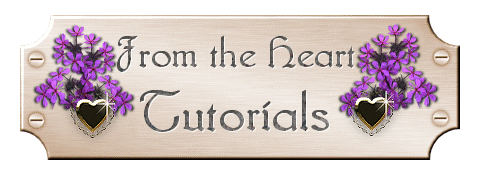
Easy Picture Frames
Step 1
I know that you have seen many of the pictures on the web with
elaborate frames, and Paint Shop Pro comes with a number of very basic frames
that you can use. There are a lot of places where you can download
some beautiful ones and add them to your collection. I am going to
show you how to add a framed border to your image, not using a pre-made frame,
but using borders and bevels.
You will need this image for this
tutorial... Copy the image to your hard drive, and then open it in
PSP.

Set your Background Color to "#000000". Now, go
to "Image" and select "Add Borders" from the drop down list.
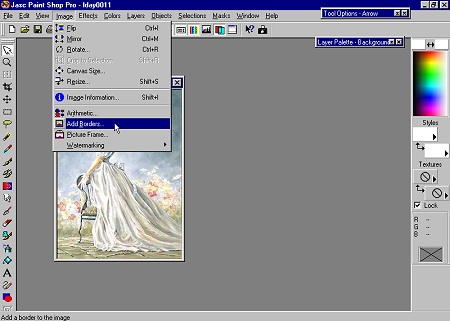 Make sure that the box for "Symmetric" is selected, and make the first border 5 pixels. 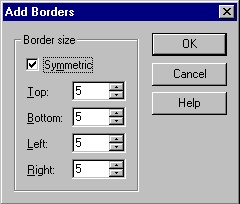 Using your "Magic Wand" tool, select the border that you just made. The "marching ants" will be active around the border area. 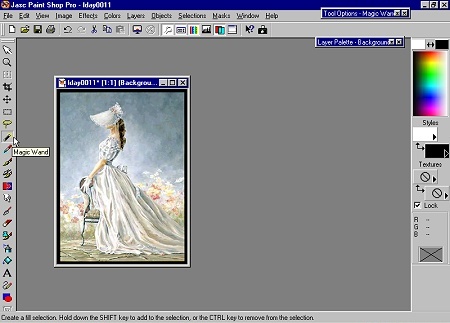 |
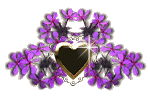
Ask me about...
Colon Cleanse, weight loss, health, nutrition & energy.
all rights reserved