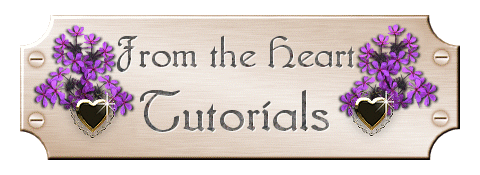
Tubes and Twinkles
Step 3
Now, selecting one picture at a time, we will add our sparkles. Go to "effects" Plug Ins, and select the "Sparkle" plug in. For each of our pictures, vary the settings just a bit so that the sparkles will be in a different place on the pictures.
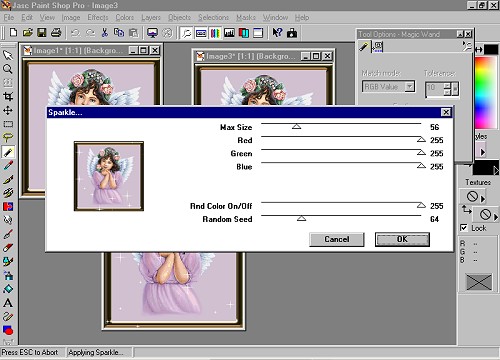
Now save all three of your images by clicking on the "x" in the upper right hand corner of the picture, and save it to a folder where you will remember where it is, and name it whatever you want. This will be saved as a psp image. We are almost done, but now we have to open up the Animation Shop. You can open the Animation Shop by going to "File/Jasc Products" and select "Animation Shop".
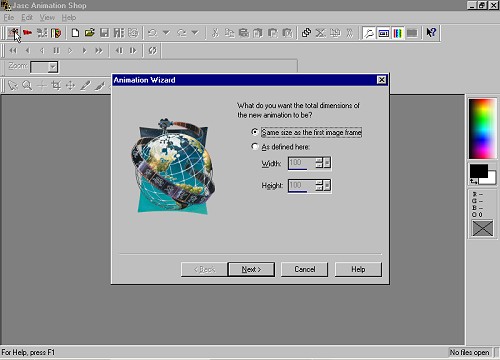
After you open up the Animation Shop, click on the Animation Wizard, and go through the settings, "Next", "Next", "Next", "Repeat animation indefinitely" and display in (1/100th) of a second "20", "Next". Then on the "add image" button, browse through your files until you find the images that you just saved. Bring them up in the window one at a time.
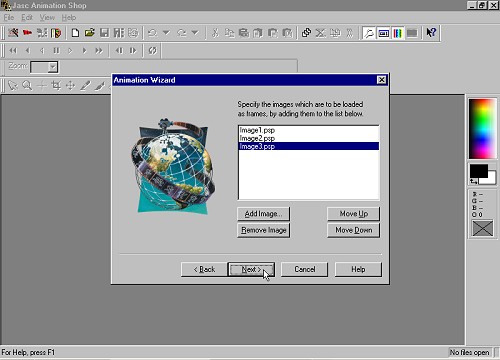
Then continue through the wizard until it is finished. Your frames will be loaded in the Animation Shop. If you want, you can go to "View" and "View Animation" and it will bring up the finished animated image in a preview window.
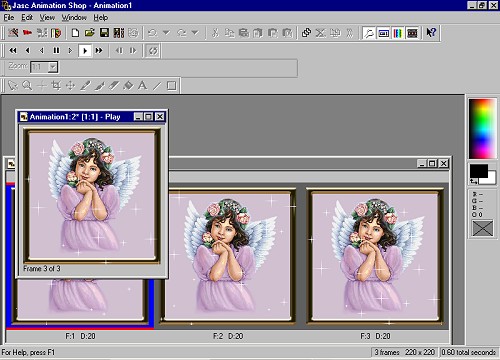
Save your animation, and you should have something like this:

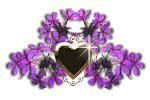
Ask me about...
Colon Cleanse, weight loss, health, nutrition & energy.
all rights reserved