|

Image ęDesigns by
Sandee - Corners from SDE Designs Elizabeth
Collection

WHAT YOU WILL
NEED
PSP 9
Simple
Filters
Andrews Filters
4
Filters Unlimited
2
Graphic Plus
Two Moon
Filters
Gold Pattern
1. Open up your
image and add a 3px border
2. Select your
border and flood-fill with the gold pattern --->
sharpen
3. Keep selected
---> invert and apply the following cut-out
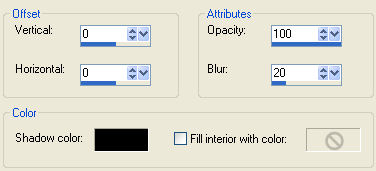
4. Add a 1px black
border
5. Add a 15px white
border ---> select and apply Simple Filters -
Diamonds twice
6. Keep selected
---> Adjust - Blur - Gaussian Blur 15 ---> apply
Andrews Filters 4 - Wire Mesh twice
7. Keep selected
---> apply Simple Filters - top left mirror
---> Adjust - Brightness & Contrast -
Clarify x 5
8. While still
selected apply Filters Unlimited 2 - Buttons &
Frames - Glass Frame 2 ---> sharpen
9. Select
none
10. Add a 1px black
border
11. Add a 2px border
- select and fill with the gold pattern
12. Add a 1px black
border
Tip:
In the next step
your asked to pick a colour from your image, if you look
at my finished frame you'll notice after apply all the
steps in step 6, the border turned out different light
brown tones with just a hint of green, I knew that later
on the Simple filter was going to pull even more brown
tones making the finished frame darker than I wanted so
I opted to choose a light green from my image for the
next border, have a think about what colour you
choose..
13. Pick a colour
from your image and add a 10px border
14. Select your
border and apply Graphic Plus - Cross Shadow at the
default settings
15. Add a 1px black
border
16. Add a 2px border
- select and fill with your gold pattern -
sharpen
17. Add a 30px white
border ---> select and apply Simple Filters -
Diamonds twice, then apply Simple Filters - 4 Way
Average ---> Adjust - Blur - Guassian Blur
15
18. Keep selected
---> apply Two Moon Filters - Cut Glass at the
following settings

19. Still selected
apply Filters Unlimited 2 - Special Effects 1 - Shiver
---> Filters Unlimited - Buttons & Frames - Glass
Frame 2
20. Select none
---> selections - selection all - selections - modify
- contract 30 - invert - adjust - sharpness - unsharpen
mask at the following settings
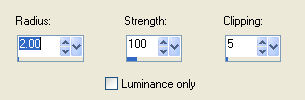
21. Select
none
And your all done
!
hope you enjoyed
this one
*s*

Copyright ęDesigns
by Sandee - May 2006
|