|

Artwork by
Jessica Galbreth

Paint Shop
Pro
Super Blade Pro
Ulead Art Texture Plugin
Supplies
This
zip file of the Corner I used, the original graphic and
the graphic I have used for the picture.
I
used Dreamy
Photo which is a Freeware Plugin from Auto
FX.
For this
tutorial I am using the Super Blade Pro Preset - Golden
Nuggets.
I found this preset at The
Treasure Trove.
There are some beautiful presets
there, please visit her site. I am very sure
you
won't be disappointed.
Okay lets get
started!
1. Open your
graphic.
Chose a colour from your graphic and
set as your foreground colour.
I used #451D6F.
Set your background colour to white.
2. Add 2px border - select with
magic wand.
3. Effects - Plugins - Super
Blade Pro.
Apply the preset of your
choice.
Selections - Invert.
Effects - 3D Effects - Cutout.
Apply the
cutout again, this time V & H
-2.
Select none.
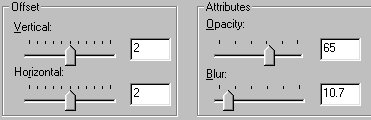
4. Add 15px border - select
with magic wand.
5. Effects - Plugins - Ulead
Art Texture.
Click on the Edit and choose
palette #47.
Choose Ok.
6. Back at the main screen of
Art Texture, click on pattern template
#3.
Set your Hue Shift to
270.
You may need to adjust the hue to match
the colours you are using in your graphic.
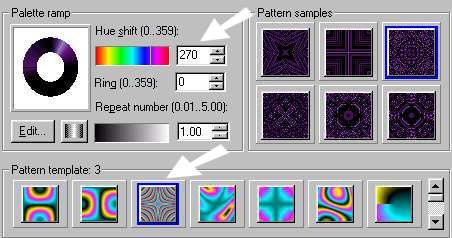
7. Then click on pattern
template #19.
Choose the 2nd row middle
pattern.
Choose Ok.

8. Add 2px border - select with
magic wand.
9. Effects - Plugins - Super
Blade Pro - use the same preset you used
before.
Select none.
10. Add
20px border - select with magic wand.
Flood fill
border with foreground colour.
Keep
selected
11.
Effects - Texture Effects - Mosaic
Antique.
Use the following
settings.
Select none.

12. Add
2px border - select with magic wand.
13.
Effects - Plugins - Super Blade Pro - use the same
preset you used before.
Select none.
14. Add
25px border - select with magic wand.
15.
Repeat steps 5 - 7.
Keep selected.
16.
Effects - 3D Effects - Inner Bevel.

17.
Select none.
Now is the
time to add the corner of your choice or the one I have
included.
A brush would also be very nice.
The finished
picture is only limited to your creativity.
Here is
another image I did.

Art work by
Jim
Warren
Used with permission.

Tutorial
Copyright Marlie © 2002
|