|
Imperial
Frame
(PSP all
versions - no filters)
A tutorial by Mar ©
2006

What you need:
Corel PSP. Download a 30 day trial
here.
The materials: Download
here.
Open all images from the ZIP in PSP.
Save
often.
Let's get
started. Good
luck.....
1. This tutorial is done in PSP
9.
Open a new Image 350 X 450 and fill with
black.
2. Layers > New raster
layer.
Foreground to pattern.
Look for
the "MD-Goldfill" pattern.
Texture unchecked (blue
hand).
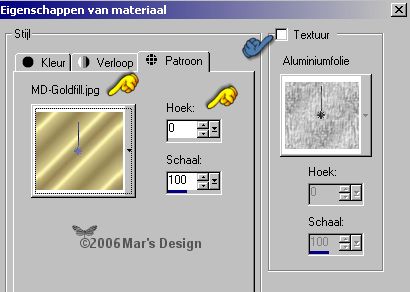
Fill your layer with the gold
pattern.
3. Open the MD-Imperial-Mask.jpg
mask.
Layers > New mask layer >
From image.

4. Look for the MD-Imperial-Mask.jpg
mask and apply.
Invert mask data unchecked.
.jpg)
5. Layers > Merge > Merge
group.
Layers > Merge > Merge
visible layers.
6. With your magic wand  (Feather 0 - Tolerance 25)
(Feather 0 - Tolerance 25)
select the middle black. Click delete
to remove the middle.

7. Layers > New raster layer.
In
your Layer Palette move this layer beneath your frame
layer.
Select this layer (=blue).
8. Selections > Modify > Expend
with 3 pixels.
9. Open one of the Imperial images and
copy it.
Edit > Paste >
Paste into selection.
10. Selections > Modify >
Contract with 3 pixels.
Selections > Invert.
11. Now select the top layer again
(=blue).
Effects > 3D-effects > Drop
shadow > Black.

12. Repeat the drop shadow but this
time Vert. and Horiz. at - 4.
Selections > None.
Layers > Merge > Merge
visible layers.
13. With your color picker  take a color from your image.
take a color from your image.
I made this tutorial with Czar
Nicolas-II so my color is #7596a9.
That is the color of his
sash.
14. Select the first black
border.

Keep your Shift key down and select the other
two black borders too.
Or set your selection settings to add.
Versions 8+.
Fill the selections with your right
mouse button (your color).

15. Effects > Texture effect >
Blinds > Color black.

Repeat the blinds but this time
check ' Horizontal'.
16. Effects > 3D-effects > Drop
shadow > Black.
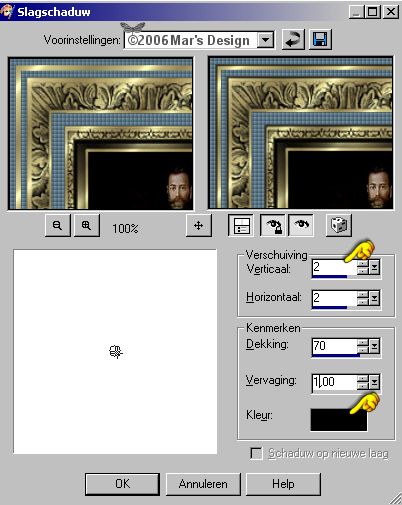
Repeat the drop shadow but this
time Vert. and Horiz. at - 2.
17. Effects > 3D-effects > Inner
bevel > Color white.

Selections >
None.
18. Adjust > Sharpness >
Sharpen.
19. Open the MD-Imperial-Corner.psp
and copy.
Edit > Paste >
Paste as a new layer.
Move  the
corner just next to the large blue border. the
corner just next to the large blue border.
Look at the diamond
in the middle.
It touches the black shadow border.

Repeat the drop shadow as last used but only at
2.
20. Layers > Duplicate.
Image
> Mirror.
Layers > Merge > Merge all
flatten.
Your Imperial Frame is done.
I
hope you like this tutorial.
Thank you for trying them out.
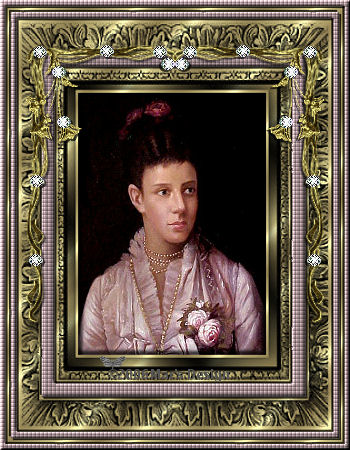

This tutorial is written and
designed by Mar and therefore her property.
This tutorial may not be
downloaded for any purpose other
than to follow the tutorial. If
you're a Moderator of a group,
please e-mail me
before adding this tutorial to any lessons,
etc.
When you do have my permission..... only a text link is
allowed.
My tutorials are never ever to
be sent over any mailing list or to leave my
site.

Since
09-16-2006:
|