|
WHAT YOU WILL NEED
PSP 9
Visual Manipulation
( you need to
download the correct filter here
)
FM Tile Tools
Supplies
Supplies2
1. Open up a new image 650 x
500
2. Select and fill with #3C112F - select
none
3. Add a new layer - select and fill with
#614957
4. Keep selected - Layers - Load/Save Mask - Load
mask from disk - find and apply - Mask 174 using the following
settings

5. Layers - Delete - Layers - Merge all
flatten
6. Add a 2px border using
#614957
7. Add a 30px border using
#3C112F
8. Using your wand select your last border and
apply Visual Manipulation - Transmission at the default
settings - still selected apply FM Tile Tools - Blend
Emboss
9. Select none
10. Copy and paste the tube of the man as a new
layer onto your working image - position him top left on your
middle frame - lower the opacity to 18
11. Copy and paste the tube of the eye as a new
layer - position so that the iris of the eye sits in the
second block top right of your middle section - lower the
opacity of this layer to 6
12. Copy and paste the tube of the tall lady as a
new layer - position so that she right beside the eye - lower
the opacity to 62 then apply the following drop
shadow

13. Copy and paste the tube of the smaller lady as
a new layer - position left of the other
lady
14. Copy and paste the text as a new layer -
position so that the letters sit in the last 4 blocks on the
right side - apply the following drop shadow
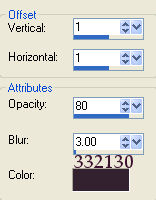
15. Copy and paste the element onto your working
image - apply the same drop shadow as in step 14 then merge
all flatten
Hope you enjoyed this one
*s*

All tutorials Copyright ©Designs by Sandee
My tutorials may not be scripted, nor can the
finished results be used for commerical use,
this means you may not create stationery, websets
etc and sell them for profit
I no longer give permission for my tutorials to
be translated so please don't ask, sorry !
Groups are welcome to give a text link to any of
my tutorials
|