|


WHAT YOU WILL
NEED
PSP 9
Bordermania
Graphic Plus
Screenworks
Supplies
1. Open up a new
image 600 x 400
2. Set your
foreground to the Wintergreen_cc gradient ---> Angle
& Repeat set to zero and flood fill your
image
3. Apply Graphic
Plus - Cross Shadow at the following settings

4. Adjust --->
Blur ---> Guassian Blur 30
5. Add a new layer
---> flood fill with the gradient ---> apply
Filter Factory D - Quantum Tile at default settings 142
- 88 ---> lower the opacity of this layer to 32
---> Adjust ---> Sharpen ---> Unsharp Mask at
the following settings
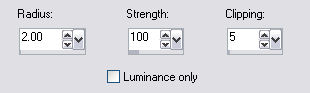
6. Adjust - Sharpen
and merge your layers
7. Copy and paste
the tube of the woman as a new layer - position on the
right side - change the Blend Mode to Luminance
Legacy
8. Lower the opacity
of this layer to 84
9. Copy and paste
the gold leaf as a new layer
10. Change the Blend
Mode to Luminance Legacy and apply the following drop
shadow ( color is #404040 )

11. Copy and paste
the words onto your working image - position down the
bottom - apply the same drop shadow as in step 10
---> Adjust - Sharpness - Sharpen more
12. Merge your
layers
13. Add a 10px
border > select and fill with the gradient >
select and apply the following inner bevel
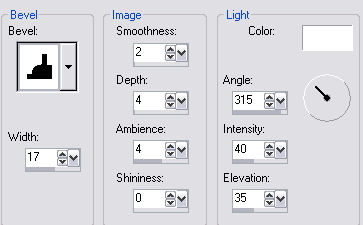
14. Add a 10px
border > select and fill with the gradient > apply
Screenworks Grid Layout
15. Add a 20px
border > select and fill with the gradient >
Effects > Texture Effects > Blinds at the
following settings
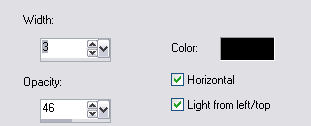
16. Keep selected
and apply Bordermania > Frame 2 changing the top two
settings to 15
Add the corners I
supplied or your own > merge visible
And your all done
!
Hope you enjoyed
this one
*s*

Copyright ęDesigns
by Sandee 2005
|