|


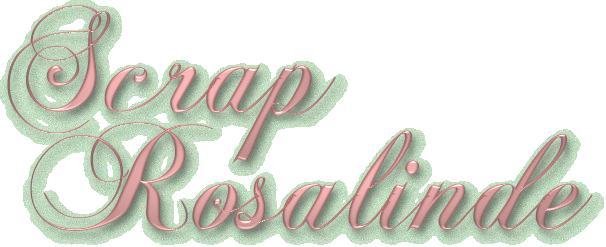

Click here
or scroll down for an alternative
version
Translated with
permission from the creator, Violette at
Violettegraphic tutorial site.
 


See the original
tutorial here for PSP in French
This
is not my tutorial, it belongs to Violette. If
you would like to translate into another
language, you must ask her permission.
You
can contact her here.
 
They will both open
in a new window and print out on standard 8½" X
11" paper
For
information about which fonts, programs, etc I
used to construct my pages and my headers,
click
here.
|
For this tutorial you will
need:
 or or 
I've done this
tutorial in PSP 9 and PSP XI.
I believe it
can be done in most versions.
You may have
to look around for the commands but it's likely
they are there.


Filters and materials
needed
No filters are needed
Supplies
in zip file here.
Supplies in psd format here
if the psp tubes don't work for
you.
*************
Credits
I've
included the woman's face tube that Violette
used as well as the jpg I used in mine.
Mine
is from Ana Rasha and used with
permission.
The woman's face tube was made by
Suzy Sgai and shared here with her permission to
Violette.
Suzy shares her tubes in her group
here
The scrap kit is
supplied with permission to Violette by Gwyneth
of Gwyn
Grafica
*************
I am assuming
you know the basics of Paint Shop Pro and where
the tools can be located. |
Here are some
arrows and bars you can drag and drop where you
need to mark or underline where you are. .
Just left click and drag to where you want
it then let go.
They will stay where you put
them until you close your browser.
       

 |
Preparation
Open your
tubes, duplicate them (shift-D) and close the
originals.
I always open all of my tubes and
close as I use them
The tube used more
than once here is the scrap kit. You can close
the other one after using.
I also keep a copy
of the tag example open to refer to.
Save
mine from the top of the page and keep it open
if you would like to do this. |
1. Open a transparent image
large 700 x 600 pixels
Selections>Select
all |
2. Activate scrap kit
Copy
(control-C) raster 1 (heart paper)
On your
working canvas: edit>Paste into selection
(control-shift-L)

Deselect |
3. Return to your scrap
kit
Activate raster 2 (striped paper)
-copy
On your working canvas: edit>paste
as new layer
(control-L)
Image>Resize>80%, resize
all layers not checked


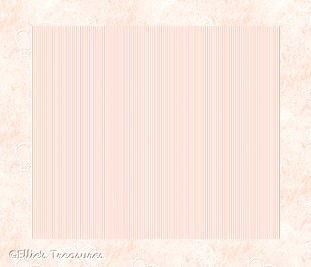 |
4. Effects>3D
Effects>Drop shadow, following
settings:
use color #404040 (dark grey),
3/3/50/3


Effects>3D
Effects>Drop shadow, following
settings:
use color #927168 (med rosy brown)
-1/-1/50/2
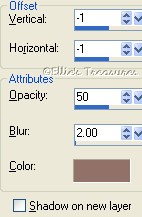

 |
5. To the scrap kit
Activate
raster 3 (brown love paper) -copy
On your
working canvas: edit>paste as new layer
(control-L)
Image>Resize>80%, resize
all layers not checked
Give the same drop
shadows as in step 4.
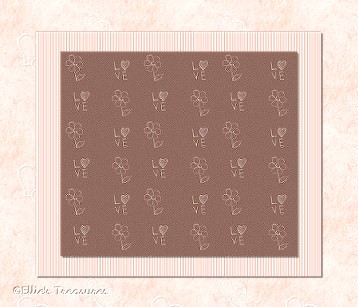 |
6. Back to the scrap
kit
Activate raster 12 (stitching) -
copy
On your working canvas: edit>paste as
new layer (control-L)
Move to the up and left
as shown, so it looks like brown paper is
stitched to the striped
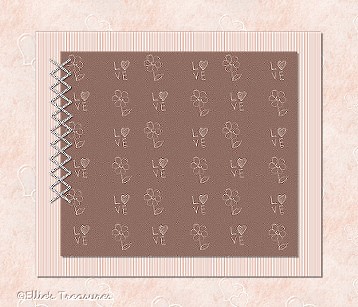

Effects>3D
Effects>Drop shadow, following
settings:
use color #927168 1/1/50/2
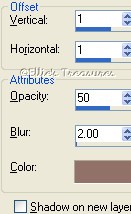

Layers>Duplicate
Image>Mirror
Image>Flip
Redo
drop shadow on this layer
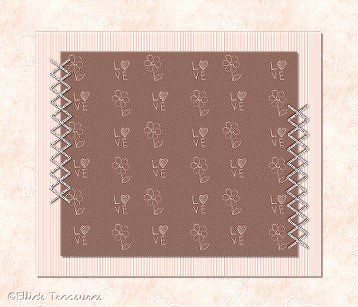 |
7. In your layer palette -
activate layer 2 (striped
paper)
Layers>Duplicate
Layers>Arrange>Bring
to top
Image>Resize>500 x 500 pixels -
lock aspect ratio and resize all layers not
checked


Image>free
rotate>45° to left, all layers not
checked
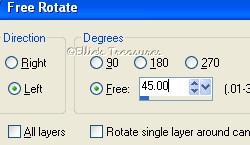



Effects>3D
Effects>Drop shadow, following
settings:
color #927168
-1/-1/50/2 |
8. Back to the scrap
kit
Activate raster 4 (torn paper) -
copy
On your working canvas: edit>paste as
new layer (control-L)

Image>Resize>80%,
resize all layers not checked

Image-Free rotate>45°
to left
Move it to the bottom left corner as
shown, make sure it goes right to
the corner
and no paper is showing through right at the
corner.


Effects>3D
Effects>Drop shadow, following
settings:
color #404040
2/2/50/2 |
9. Layers>Duplicate,
Image>Mirror then Duplicate this layer and
Image>Flip, duplicate this layer and
Image>Mirror.
You should now have it in
all 4 corners.
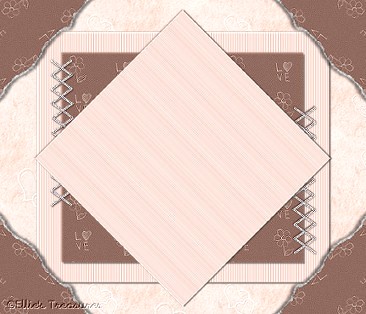 |
10. Back to the scrap
kit
Activate raster 17 (frame) -
copy
Edit>Paste as new image
(control-V)

With your magic wand
select the inside of the
frame
Selections>Modify>Expand 1
pixel
Layers>New raster layer. Fill with
color #EFD8D1 (pale
pink)
Layers>Arrange>Send to the
bottom

Activate your lady tube -
Copy
Layers>New raster
layer
Edit>Paste into selection
In the
layer palette, change the blend mode to
Luminance (Legacy)

Deselect

Layers>Merge>Merge
visible
Copy
On your working canvas:
edit>paste as new layer (control-L)

Effects>3D
Effects>Drop shadow, following
settings:
color #404040 1/1/50/2
 |
11. Back to the scrap
kit
Activate raster 18 (heart and love
ribbons) - copy
On your working canvas:
edit>paste as new layer
(control-L)
Image>Resize>80%, resize
all layers not checked

Adjust>Sharpness>Sharpen (or
Adjust>Sharpness>Unsharp
Mask>1-64-4


Image>Free
rotate>45° to the right
Place the tube as
shown

Apply the same drop
shadow as before.
color #404040
1/1/50/2 |
12. Back to the scrap
kit
Activate raster 15 (arrow) - copy
On
your working canvas: edit>paste as new layer
(control-L)

Image>Resize>90%,
resize all layers not checked

Adjust>Sharpness>Sharpen or
Unsharp Mask as
before
Image>Mirror
Image>Free
rotate>60° to left
Place the tube as
shown


Apply the same drop
shadow as before.
color #404040
1/1/50/2 |
13. Back to the scrap
kit
Activate raster 9 (double hearts) -
copy
On your working canvas: edit>paste as
new layer (control-L)
Image>Resize>80%,
resize all layers not
checked
Adjust>Sharpness>Sharpen (or
unsharp mask)
Place the tube up and right as
shown, with the tip of the large heart touching
the upper right corner of the frame


Apply the same drop
shadow as before.
color #404040
1/1/50/2 |
14. Back to the scrap
kit
Activate raster 19 (bow) - copy
On
your working canvas: edit>paste as new layer
(control-L)
Image>Resize>75%, resize
all layers not
checked
Adjust>Sharpness>Sharpen (or
unsharp mask)
Place the tube as shown in left
corner of lady's frame


Apply the same drop
shadow as before.
color #404040
1/1/50/2 |
15. Back to the scrap
kit
Activate raster 10 (love word) -
copy

On your working canvas:
edit>paste as new layer
(control-L)
Image>Resize>70%, resize
all layers not checked

Adjust>Sharpness>Sharpen More
(or unsharp mask at 2-100-4)
Image>Free
rotate>30° to left
Place the tube as
shown to the left


Apply the same drop
shadow as before
color #404040
1/1/50/2

Make sure all is where
you want it.
Layer palette, right click,
Merge>Merge all |
16. Image>Add borders>2
pixels with color #927168


You're done! |
Resizing
To keep the
striped paper from going funny when resizing,
resize at 85%,
then repeat till it gets near
the size you want. At that point you can resize
normally.

If you resize, use the
unsharp mask or Brightness/Contrast to sharpen
it a bit.
Adjust>Sharpness>Unsharp
mask at Radius 1, strength 60, clipping 4.

or
Adjust>Brightness and
Contrast set to Brightness of 5-contrast of
15. |
Watermark
Layers>New
raster layer. Add your water mark on this new
layer
Layers>Merge>Merge all
(flatten) |
Save
File>Export>Jpeg
optimizer - compression of 20. |
l
hope you had fun!
Back
to top |
| If
you have any questions or suggestions, click on
the email button below to contact me. Have a
wonderful day! |
These
tutorials are translated with permission from
the original writer.
Any resemblance to any
other tutorial is purely coincidental and
unintentional.
Feel free to share any of my
tutorials on this site by a link back to my
site,
but do not copy and send the entire
tutorial to anyone or any group.
©2003-2007
Ellie's Treasures

|


 |
Alternative
version

By my friend Bobbi of RamblinRoots |
|
Back
to top
Webpage Design
Information
This webpage background was
made in PhotoImpact with a tutorial by Deb
DeHaven
Sadly, she passed away but
her tutorials just came back online, thanks to
PIRCNet.
You can find the tutorial
here.
The font I used for all of
the text on the buttons is BrockScript
The
font I used for the "Scrap Rosalinde" tutorial
header is Chopin
Script.
Click on the font name to
download the font.
I use PhotoImpact to make
all of my headers due to the amazing
3D text
it has and the wonderful presets available free
online
Most of the presets I use
are either the ones that come with PhotoImpact,
usually the Gel ones,
or from Deb's PI
Tutorials and More (see below) or
Carol Oyl's
site
This is the address to
Deb's old pages
http://www.fortunecity.com/skyscraper/millenit/1716/pitutorials/objects/presets/presets1.html
I can't find any links to
her new pages but the presets are still on this
page for download.
For more sites to find PI
Presets, take a look at my
Great
Beginnings
page. |