|


WHAT YOU WILL
NEED

Ulead Art
Texture
NRV
Bordermania
Filters Unlimited
2
Filter Factory
U
FM Tile
Tools
Zip File - HERE
1. Open up your
image and add a 2px border
2. Using your magic
wand, select the border and apply Ulead Art Texture Gold by
doing the following ---> Edit ---> Palette 5 ---> at
this point you can choose any pattern that takes your fancy
---> ok
3. Keep selected
---> Invert and apply the following cut-out

Re-apply the
cut-out changing the Vertical and Horizontal settings to minus
3
4. Select
none
5. Edit --->
Copy
6. Add a 5px border
using #106500 ---> select and apply NRV Bordermania Frame
2 changing the top two settings to 5
7. Select
none
8. Add a 2px border
---> select and apply the Ulead Art Texture Gold as in step
2
9. Add a 20px
border using #106500 ---> select ---> Effects --->
Reflection Effects ---> Kaleidoscope using the following
settings
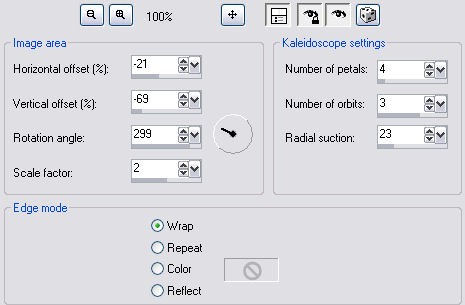
Keep selected and
apply Filters Unlimited Buttons and Frames - Glass Frame
1
10. Select
none
11. Add a 2px
border ---> select and apply Ulead Art Texture
Gold
12. Add a 2px
border using #106500
13. Repeat step
11
14. Selections
---> Select all ---> Selections ---> Modify -
Contract 6 ---> Invert and apply Filter Factory U - Serrate
at the default settings
15. Keep selected
- reapply the Serrate filter only this time change the
bottom setting to 255
16. Select
none
17. Add a border
25px using #106500 ---> Apply Filters Unlimited 2 --->
Paper Textures ---> Canvas, Fine at the default setting
---> FM Tile Tools - Blend Emboss
18. Keep selected
and apply the following Inner Bevel
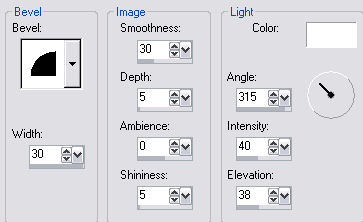
19. Repeat steps 11
to 13
20. Add a 30px
border ---> select and flood fill with the gold
pattern
21. Layers --->
New Layer ---> set your foreground the KJC Christmas
Gradient, Angle set on 45 and Repeat on zero
22. Layers -
Load/Save Mask ---> Load Mask from Disk ---> find and
apply the 126-Kris Mask
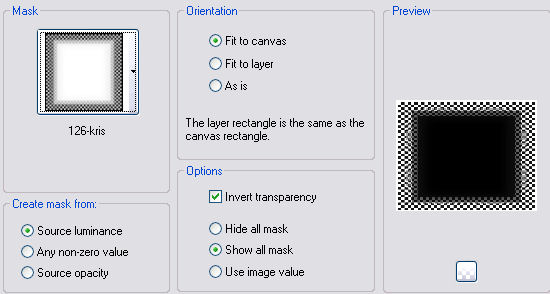
23. Highlight the
Raster 1 layer and flood fill the mask with the gradient
---> highlight the Mask Raster 1 layer - right click and
delete this layer
24. Select
none
25. Right click on
the Group Raster 1 layer and merge visible
26. Add a 2px
border ---> select and apply the Ulead Art Texture
Gold
Now if you wish you can
add the text I've supplied or make up your own, merge all
flatten ....
That's it.... all
done !
Hope you enjoyed
this one
*s*

All
tutorials on this site are written and created by Sandee and
copyrighted to Sandee's Place.
You
may not remove any images, HTML or zip files for the
purpose of reproducing
these tutorials in any way.
You may not
store or archive these pages in any Yahoo Groups
files,
or any
mailing list sites. These pages may not be sent through
any email groups.
These
tutorials may not be translated and placed on any site
without written permission by Sandee's Place
PSP groups
are welcome to give a text link only to any of my
tutorials.
©
Sandee's Place 2000 - 2004. "All rights reserved".
No
portion of this site may be reproduced or redistributed in any
form.
|