

The
Sparkle I have used on the borders
comes
from Andri's Tutorials - Christmas
Paper Background
Used with
permission
Visit Andri's Site for other great
tutorials
Paint Shop Pro
Super Blade Pro
Graphic
Supplies
Unzip and minimize on your PSP workspace Put the
mask in your masks folder
1
Open your graphic, duplicate and close original
Choose a colour from your graphic and set as your
foreground colour
Set background to
white
2 Add
2 px border - select with magic wand
Effects -
Plugins - Super Blade Pro - preset of choice
I
used D_silvershimmer
Selections -
Invert
3
Effects - 3D Effects - Cutout
Vertical -
2
Horizontal - 2
Opacity - 50
Blur -
10
Colour - Black
Repeat
Cutout - Vertical and Horizontal -2
Select
none
4
Add 10px border - select with magic wand
Flood fill
with foreground colour
Select none
5
Add 2px border - select with magic wand
Effects -
Plugins - Super Blade Pro
Select
none
6 Add 15px border - select with
magic wand
Set styles palette to minimized pattern
fill
Flood fill the border with the
pattern
Select none
7 Add 2px border -
select with magic wand
Effects - Plugins - Super
Blade Pro
Select none
8 Add 20px border - select with magic
wand
Set foreground styles palette back to colour
and flood fill your border
Layers -
New Raster Layer
Masks - Load From Disk - select
kc-039msk
Flood fill with white
Masks -
Delete Answer yes to merging with current
layer
Select none
9 Selections -
Select All Selections - Float
Effects -
Plugins - Super Blade Pro
Select none
Layers -
Merge - Merge All (Flatten)
10 Add 2px
border - select with magic wand
Effects - Plugins -
Super Blade Pro
Select none
11
Add 25px border - select with magic wand
Set
foreground styles palette to the pattern fill
Flood fill border with pattern
Effects - 3D Effects
- Inner Bevel
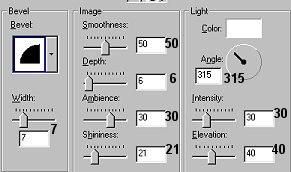
Select
none
12
Add 2px border - select with magic wand
Effects -
Plugins - Super Blade Pro
Select none
I hope
you have enjoyed this tutorial

Tutorial ©
Marlie
2002