|


WHAT YOU WILL NEED
PSP
9
FM
Tile Tools
Supplies
1.
Open up your image and add a 3px border - select
and fill with the gold pattern
2.
Keep selected - Invert and apply the following
cut-out
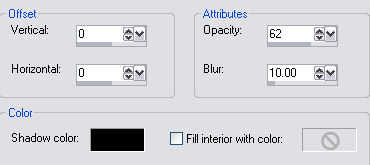
3.
Add a 10px border using a colour of your
choosing
4.
Add a 2px border - select and fill with the gold
pattern
5.
Add a 30px border using your chosen colour -
select
6.
Add a new layer - have your chosen colour as
your foreground colour and white as your
background colour
7.
Set your Styles box to gradient - find the #1
Foreground/Background gradient - set the angle
to 45 and repeats to 5
8.
Flood fill your new layer with the
gradient
9.
Layers - Load/Save Mask - Load mask from disk -
find the Chris Taylor-m32 mask making sure the
Invert Transparency box is checked

10.
Keep selected - Layers - delete - Layers - merge
group - Layers - merge visible
11.
While still selected apply FM Tile Tools - blend
emboss - select none
12.
Add a 3px border - select and fill with the gold
pattern
13.
Add a 20px border - select and fill with the
foreground- background gradient using the same
settings as in step 7
14.
Keep select and apply the following Inner
Bevel

Add
some corners and your all done !
Hope
you enjoyed this one
*s*

Copyright Sandee's Place & SDE
Designs October 2005
|