DSB Bubbles
Tutorial
Written by Mysticwolf / AKA Destiny
PSP Magic
© copyright 2004 ® All rights reserved to tutorial
What we are making
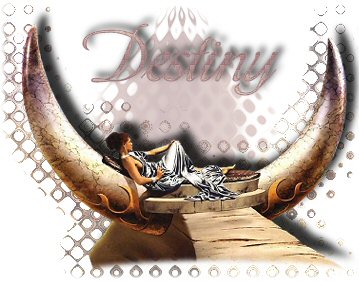
Supplies needed for this tutorial
Download 30 Day Trial PSP
8
DSB Flux Plugin
Download Here
Download and place in your psp
plug in file
Download
Supplies
(includes font, image, and gradient)
Font used:
Vivaldi
Open font and it will be available for use in
PSP
background image: SpikyHalo
Colors Used: #A37F82
and #EFD5C3
This tutorial was written by me using PSP 8 and
I retain all rights to same.
Your results, however, are not and
are yours to do with as you will.
I hope that you enjoy this
tutorial and if you have any questions please E-Mail
me.
Now that you have your supples let's get
started.
Step 1 Open the tube Jean_Fantasy141 (Supplied) or use
your own tube
Control D (Duplicate) image resize 60% all
layers unchecked
Duplicate Layer
Close Layer
2
Working on the bottom layer
Adjut: Blur Guassian
Blur 15
Plug-In: DSB Flux: Bubbles (default Setting)
Lower opacity to 80%
Back to your tube layer
Go to
your selection tube
Select Elipse and draw around the
bottom of the tube
Go To selections: modify feather
10
Then hit Delete a few times
Add a drop shadow to the
tube:
What I Used H: 10 V: -10 Opacity: 80 Blur 10
Merge Visible
Add New Layer
Open up your paint
brushes
Settings: shape Round, Size 200, Hardness 75, step
10,
Density, Thickness,Opacity 100, Rotation 0
Apply
the paintbrush to the new layer using the gradient image
supplied
Apply it somewhere above and behind the women Add
the DSB Flux Bubbles same setting as before
Go To
Effects
Geometric: Circle Apply Once transparent background
checked
Drag to bottom
Lower opacity to 74%
Add
your text
Using color: #A37F82 as foreground and the bubble
image as background
Put the text where you want it on the
page
Objects: Align Horizontal Center
Add drop shadow:
What I Used H: 5 V: -5 Opacity: 80 Blur 10
Merge
Visible
Copy Paste as new image
Merge All and save as a
jpeg
(you may want to resize your image) if you do
please make sure that bicubic resize is chosen.
Enjoy
your new tag and if you have any questions please E-Mail
Me
or leave a message in the Forum.
|
Tutorial registered with
TWI
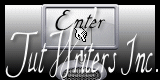
~~~ Home / Tutorials / / Forum ~~~
| |