|
Gate to Spring
Frame
(PSP all
versions)
A tutorial by
Mar © 2007.

You can
Drag & Drop the below hand
for a easy use of this
tutorial.
 |
What you need:
PSP. Download a 30 day trial
here.
The materials: Download
here (ZIP is very large 2.80 Mb).
Eye Candy 3.1. Download
here.
Save the filter in your Plugins folder in PSP.
Close
and restart PSP otherwise your filter won't work.
Open all images
from the ZIP in PSP.
Save
often.
Let's get started. Good
luck.....
This tutorial is done in PSP
9.
1. Foreground to
#7399db.
Background to #7ebbbe.
Or take two other colors from
your image.
2. Open a new image 400 X 450 >
Transparent.
3. Foreground to gradient.
Look for
the "Fore-background" gradient.
Texture unchecked (bleu hand).
Style Linear.
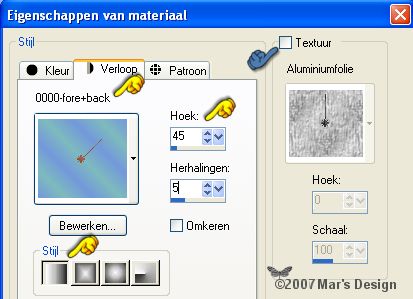
4. Open the MD-GateMask.jpg from the
ZIP.
I made this mask myself.
Other masks done by me can be found here.
5. Layers > New raster layer. Fill
with black.
6. Layers > New mask layer >
From image.
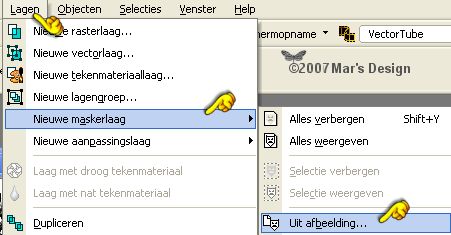
7. Look for the MD-GateMask.jpg and
apply.
.jpg)
8. Layers > Merge > Merge
group.
9. Layers > Duplicate.
10. Lock your background and select the
top layer (=blue).
Layers > Merge > Merge
visible.
11. Effects > Plugins > Eye Candy
3.1 > Glass > Color #808080.
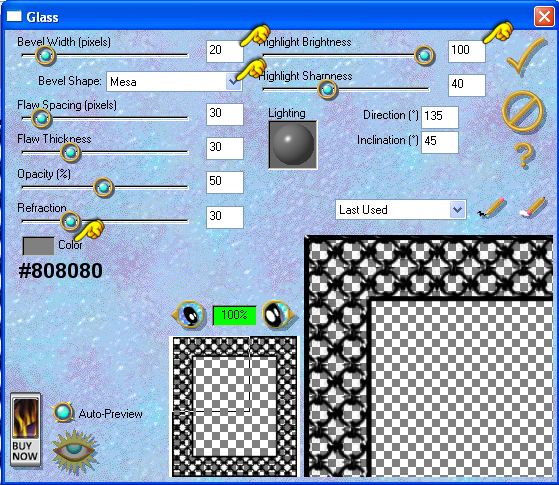
Apply.
12. You need to be on the top layer (=
blue).
With your magic wand  (feather 0 - tolerance 25) select the middle part.
(feather 0 - tolerance 25) select the middle part.
13. Selections > Modify > Expand
with 3 pixels.
14. Unlock the bottom layer and select
it (= blue).
15. Open the image you want to use and
copy it.
I used MD-Painting-1.jpg.
Go back to your
frame.
16. Edit > Paste > Paste into
selection.
17. Effects > 3D-effects >
Buttonize > Color black.

Selections > None.
18. Layers > Merge > Merge all
layers flatten.
19. Open one of the flower borders from
the ZIP.
Select them as they are or select a
piece with your lasso.
Copy the part you want to use.
Take a
look at my examples at the bottom
of this tutorial to see the
possibilities.
20. Edit > Paste > Paste as a new
layer.
Move  the decorations where you like it best.
the decorations where you like it best.
21. Effects > 3D-effects > Drop
shadow > Black.
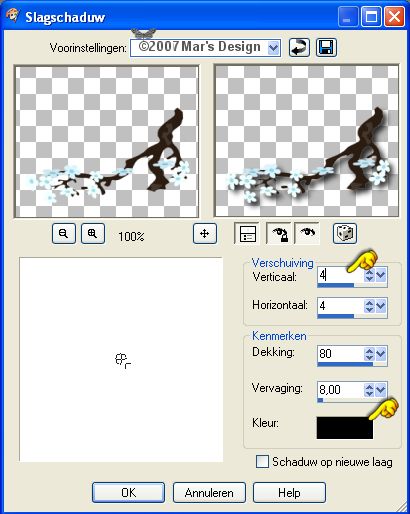
22. Layers > Merge > Merge all layers
flatten.
Instead of using an image to paste
in the selection, you
can skip that step and paste a flower tube
in the middle.
If you do that, you have to Buttonize the bottom
layer (when
selected) on the gradient layer. See my examples at
the bottom.
Your "Gate to Spring Frame" is
done.
I hope you like this tutorial and learned something
new.
Thank you for putting my tutorials to the test.



This tutorial is written and
designed by Mar and therefore her property.
This tutorial may not be
downloaded for any purpose other
than to follow the tutorial. If
you're a Moderator of a group,
please e-mail me
before adding this tutorial to any lessons,
etc.
When you do have my permission..... only a text link is
allowed.
My tutorials are never ever to
be sent over any mailing list or to leave my
site.

Since
03-22-2007:
|