|
Meet Chris Moose - Page
Two
Add a new raster layer. Choose the "Shape"
tool and on PSP6, I chose "Star 1". Use the antialias, no feather,
solid colour and black to make a small star on the right side above
the centre ring. Click on the deformation tool, move it to a better
position if you need to, and then tilt it a tiny bit to the left so
it appears on an angle. See the image below. Double click to apply
the deformation. Then choose "Layers - duplicate" and then "Image -
mirror". The last thing to do is go to "Layers - merge
visible".
If you would like to make a copy of the bell as it
is to use in different projects, do so now. We will need a much
larger area to finish our moose later so in preparation, go to
"Image" - "canvas size" and change the dimensions to 400 across by
600 down. Check both horizontal and vertical centring. You can now
minimize this image and store it at the bottom of your work area for
later.
Are you remembering to save often???

We are now going to open a new image
200 by 200 transparent 16mil. colours. Go to the shape tool and
choose "rounded rectangle" - filled, antialias, no feather and
colour white. Start at approximately 50 across and 50 down and drag
over to 150 and down to 185. Go to the selection tool, rectangle and
highlight the area and click inside to have the marching ants appear
around the shape.
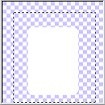 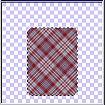
Flood fill with your chosen plaid. Click on the
deformation tool and holding down the control key, move the upper
corners in towards the centre but not too much. See the picture
below. You might have to adjust and move the lower corners out.
Double click to apply the deformation then go to Image- sharpen,
sharpen. Use the selection tool again to outline the shape, click
inside and regain your marching ants. Go to Effects- cut out and
apply the following settings.
 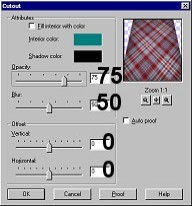
Create a new raster layer. Go to the Shapes tool
and choose ellipse, filled, white, antialias, no feather. Start at
approximately 100 across, 100 down, and drag the shape until the top
reaches about the level of the top of the head. Select the area so
you have marching ants surrounding the ellipse, floodfill with the
plaid, and while it is still selected, apply a cutout using the
settings below.
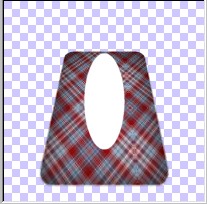 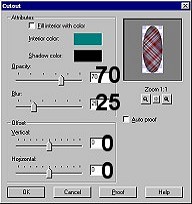
Click on the deformation tool and move
the ear first over to the upper right and then swivel so it will be
pointing outwards. Do not worry that it is on top of the head. We
will send it behind later. See below.

When you have it placed where you want
it, double click to apply the deformation. Go to "Layers -
duplicate" and then "Image - mirror". Turn off the visibility of all
layers except the two ears and go to "Layers - merge visible."
Return the visibility of all layers. Make the ears layer the active
one and go to "Layers - arrange- move down". This will place them
behind the head now.
Create a new raster layer and then
"Layers - arrange- move to the top". Choose your ellipse shape
again, same settings as for the ear, and draw a tiny little ellipse
for an eye. Switch to black and do another smaller ellipse for the
black part of the eye. If you need to select and move the eye, do so
now. Then go to "Layers - duplicate", then "Image- mirror". Create a
new raster layer for the nose. Choose the rope tube and using at
size 30 draw out a nice round and layered nose. Build up the shape
and make sure all the area is filled in. Go to Effects- Colourize
and use the settings 255, 255 to achieve a bright red.
 
Create a new
layer and send it to the bottom. Choose the rope tube again, but
this time use it at size 50 and the natural colour. Draw in the
antlers and your head is finished. Go to "Layers- merge visible".
Minimize this and save it at the bottom of the work screen while we
open one last new image 200 by 200, transparent, 16mil. colours. We
will now do the leg.

Go to
the shapes tool and choose "rounded rectangle" filled, antialias
checked, no feather, white and draw a rectangle starting at points
25 across, 25 down and then drag over to 65 across and down to 185.
Highlight with the marching ants then floodfill with the plaid.
Apply the deformation and adjust the top slightly just in the same
manner you did the top of the head. Double click to apply the
deformation. Select again so the marching ants are surrounding the
leg and then apply the cutout using the same settings as for the
ear. (75, 20, 0, 0)

We
are now ready to put him altogether.
PAGE
ONE PAGE
THREE
MAIN
TUTORIAL LIST
This
tutorial was posted at the site of "P. Ann's Place" Oct.24,2001 and
written by P. Sherman. All I ask is that you do not claim it as your
own.
| |