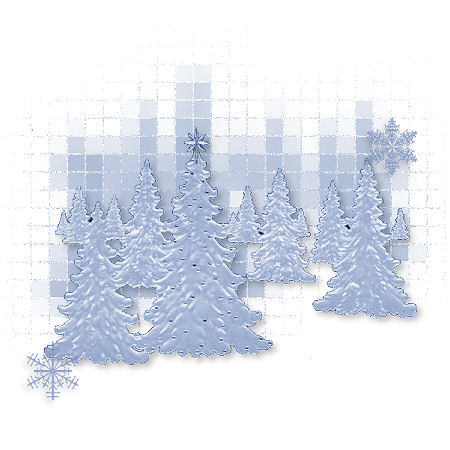

A quick and easy tag to do.
I
have always loved this tube so decided to just
make a quick tag for it
I am not sure who
tubed it, nor from which group I received
it,
so I am unable to give credit
Materials Paint shop Pro
Super
Blade Pro
Preset
for Super Blade Pro -
m_coconutice
**There is a preset for
Blade Pro as well - lux-glass**
Tubes
Font
of your choice - I am using
Bucephalus
1. Open your tubes,
duplicate them and close the
originals
Minimize the snowflakes for right
now
Unzip the preset for Blade Pro or Super
Blade Pro
to your Environments and Textures
file
Set the background color to
white
Choose a color from your tube and set
as the foreground color
I am using #8d9fc7
2. Open a new image 500 x 500,
transparent background
3. Copy the tree
tube or your own tube and paste as a new
layer
on the transparent image
4.
Layers - Duplicate
Rename the copy -
tube
Rename the first layer - mosaic
Hide
the tube layer and working on the mosaic layer
5. Adjust - Blur - Gaussian Blur -
Radius 10.00
Effects - Texture Effects -
Mosaic Antique
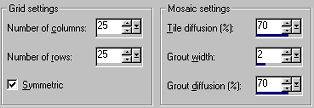
6. Unhide the
tube layer
Image - Resize - 85% (this may not
be necessary if you use a different
tube)
Move it slighty down to the
right
Effects - 3d Effects - Drop
Shadow
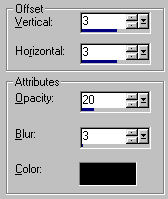
7. Activate your
text tool
Set it up as follows:

Set
foreground to null
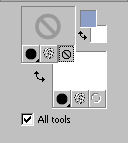
Type your text
Keep the text
selected
8. Fill the text with the
foreground color
Effects - Plugins - Flaming
Pear - Super Blade Pro
Choose the
mcoconut-ice preset
Effects - 3d Effects
- Drop Shadow
Apply the same settings as
previous
Select none
Position your text
below the tube layer
Add the
snowflakes if you wish or some other
embellishment
Hope you enjoyed this
tutorial
From my family to yours,
A
very Merry Christmas and the best of the New
Year
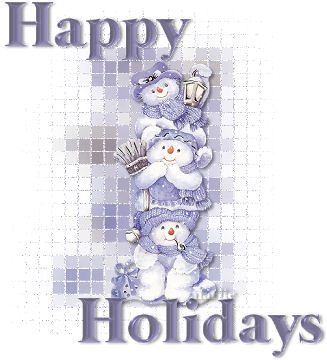
Here are some examples
from my testers! Thanks Rosia and Diana
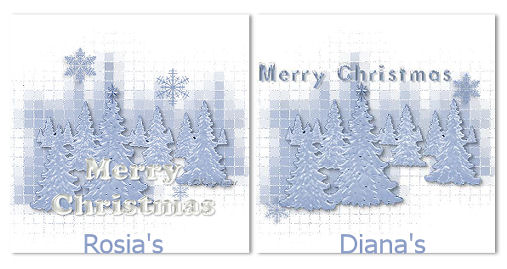

|