

WHAT YOU
WILL NEED

NRV
Bordermania
Blade
Pro
Factory
Filter A - you may need to convert
these filters
Supplies
( I
take no credit for the Mask, Preset or Gradients
these were done by talented others so my thanks
to them )
1.
Open up your image and add a 5px border --->
select and flood fill with the gold
pattern
2.
Keep selected and apply NRV Bordermania - Frame
2 changing the top two settings to 5
3.
Still selected ---> Invert ---> and apply
the following cut-out
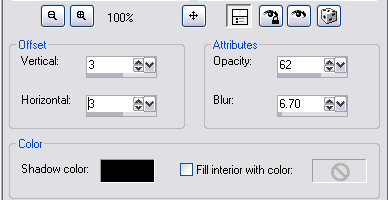
4.
Repeat the cut-out changing the Vertical and
Horizontal to minus 3 ---> Select
none
5.
Add a 1px black border
6.
Add a 2px border ---> select and flood fill
with the gold pattern
7.
Add a 1px black border
8.
Add a 5px border ---> select and flood fill
with the mah_blue satin gradient - Angle
45
Repeats 2 and Invert unchecked
9.
Keep selected and repeat step 2 ---> select
none
10.
Add a 1px black border
11.
Add a 2px border ---> select and flood fill
with the gold pattern
12.
Add a 25px border ---> select and flood fill
with the teom_098 gradient Angel 45 Repeats 3
Invert unchecked
13.
Keep selected ---> new layer ---> layers
---> load/save mask ---> load mask from
disk ---> find and apply the dm_an3
mask
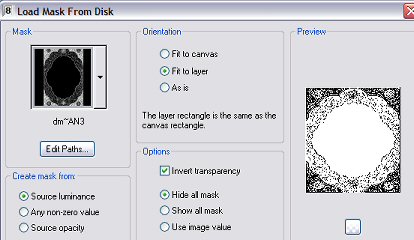
14.
Highlight the Raster 1 layer and flood fill with
white ---> move your highlight up to the Mask
Raster 1 layer and right click and delete this
layer
15.
Selections ---> select all ---> selections
---> float ---> find and apply the Blade
Pro lizs_diamondcut gold preset ---> keep
selected and apply the following drop
shadow

16.
Sharpen once while still selected ---> select
none
17.
Highlight the group layer ---> right click
and merge visible
18.
Add a 1px black border ---> Add a 2px border
---> select and flood fill with the gold
pattern ---> add a 1px black border --->
add a 2px border ---> select and flood fill
with the gold pattern
19.
Selections ---> select all ---> modify
---> contract 6 ---> invert and apply NRV
Bordermania changing the top two settings to 6
---> select none
20.
Add a 25px border ---> select and flood fill
with the mah_blue satin gradient Angel 0,
Repeats 0 and Invert unchecked
21.
While still selected apply Filter Factory A -
Zoom In at the default setting, repeat this
step
22.
Keep selected and apply the following Inner
Bevel
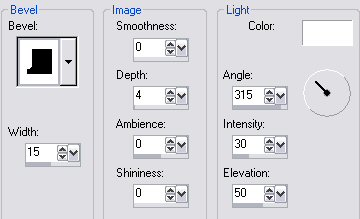
23.
Select none
24.
Add a 1px border ---> select and flood fill
with the gold pattern
25.
Add 1px black border
26.
Add a 5px border ---> select and fill with
the mah_blue satin gradient as in step
8
27.
Keep selected and apply the NRV Bordermania
changing the top two settings to 5
28.
Add a 1px black border
29.
Add a 2px border ---> select and flood fill
with the gold pattern
30.
Add a 5px white border, select and flood fill
with the same Blade Pro preset as in step
15
Select none
And
your all done !
Hope
you enjoyed this one
*s*

All tutorials on this site are written
and created by Sandee and copyrighted to
Sandee's Place.
You may not remove any images, HTML
or zip files for the purpose of reproducing
these tutorials in any way.
You may not store or archive these pages
in any Yahoo Groups files,
or any mailing list sites. These
pages may not be sent through any email
groups.
These tutorials may not be
translated and placed on any site without
written permission by Sandee's Place
PSP groups are welcome to give a text
link only to any of my
tutorials.
© Sandee's Place 2000 - 2004. "All
rights reserved".
No portion of this site may
be reproduced or redistributed in any
form.
|