|

This
fifth screen is where you will choose your images. When it appears,
click on the button "Add an image". The next screen that appears is
one where you lead your computer to where you have saved your
images. Find the folder where you stored your 3
pictures.
 
If you click on one of the images, then you will
have to do this step 3 seperate times. I learned a shortcut to add
all three pictures at once. Hold down the control key and then click
on your mountainC, then B, then A. Your images will all show up in
your screen in the opposite order and then you can click on the
"Open" button.

This
screen is the same as we saw in Screen Five, but now it has all your
three images displayed. Click next and the next window will pop up
saying that it is preparing your animation and then click on
"Finish".
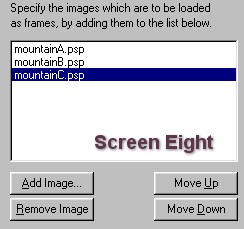 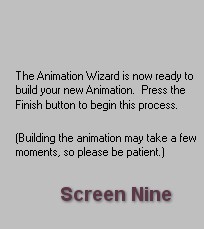
Your animation frames will soon reappear in the
Animation Shop main window, just as below.

BACK
TO PAGE
FIVE PAGE
SEVEN
MAIN
TUTORIAL LIST
This
tutorial was posted at the site of "P. Ann's Place" Oct.20,2001 and
written by P. Sherman. All I ask is that you do not claim it as your
own.
| |