

Tutorial was done using
PSP9 but can easily be done using other
versions.
MaterialsPaint Shop Pro
Filter
Factory A - Raygun
Kiwi Olefilter
FM Tile
Tools
Supplies
*Unzip
and open in PSP*
1. Open your image, duplicate, and
close the original
Set the foreground pattern
to the gold from the zip file
Set the
background pattern to the foliage pattern from
the zip file
Choose a color from your image
and set as the background color
2.
Selections - Select All
Effects - 3d Effects
- Cutout
Select none
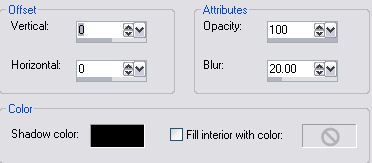
3. Add 1px border -
black
4. Add 1px border - white
Select
and fill with the gold pattern
*Zoom in a few
times to make it easier to fill*
Select
none
5. Add 5px border - background
color
6. Add 25px border - white
Select
and fill with the background color
Effects -
Plugins - Kiwi Olefilter - 3.5
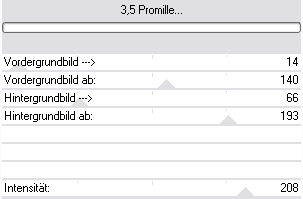
Effects - 3d Effects - Inner
Bevel
Select none
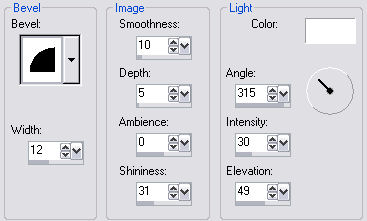
7. Add 1px border -
black
8. Add 1px border - white
Select
and fill with the gold pattern
Select
none
9. Add 5px border - background
color
10. Add 27px border
Select and
fill with the background pattern
Effects - 3d
Effects - Inner Bevel
Apply the same settings
as in Step 5
11. Add 1px border -
black
12.Add 1px border - white
Select and
fill with the gold pattern
Select
none
13. Add 5px border - background
color
14. Add 30px border -
white
Select and fill with the background
color
Effects - Plugins - Filter Factory A -
Raygun
Keep selected

15. Effects - Plugins - FM Tile
Tools - Blend Emboss
Apply the default
settings
Effects - 3d Effects - Inner
Bevel
Apply the same settings as in Step
5
16. Add 1px border - black
17.
Add 1px border - white
Select and fill with
the gold pattern
Select none
Add the supplied corners or some
of your own
I hope you have enjoyed this
tutorial
If you have any questions, feel
free to email me

|