
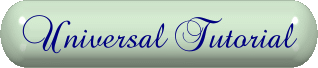
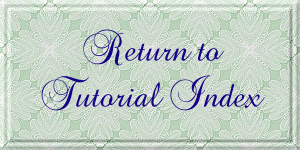
|
| |||||||
|
| |||||||
| For this tutorial
you will need: ULead PhotoImpact - available for purchase here or Adobe Photoshop - available for purchase here or Jasc Paint Shop Pro - available for purchase here This tutorial will work in any of these programs. Filters needed Adobe Gallery Effects-Classic Art 3-Stained Glass filter - available free here Simple Filters - available free here I am assuming you know the basics of your graphics program and where the tools can be located. | |||||||
|
|
Screenshots | ||||||
| 1. Open canvas 200 X 200, pick two colors from your graphic or of your own choosing to make gradient, fill tile with the gradient, diagonal, from upper left to lower right. To learn how to apply a gradient in Photoshop, click here. |  | ||||||
| 2. Go to Effects>Gallery Effects: Classic Art 3>GE Stained Glass with these default settings: cell size 10, border thickness 4, light intensity 3, click on apply. You can move the square in the preview window to a better spot if you don't like where it is. |  | ||||||
| It should look like this now. |  | ||||||
| 3. Go to Effects>Simple>Pizza Slice Mirror and
apply. You can stop here or you can go to step 4. |
| ||||||
| 4. Go to Effect>Simple>Quick Tile, it should
look like this.
You're done, save as a jpg. |
 | ||||||
|
If you have any questions or suggestions, click on the email button below to contact me. Have a wonderful day! | |||||||
| |||||||
|
My Testers'
Results | |||||||
|
| |||||||











