|
Elegance
Frame
(PSP 7, 8 &
9 - no filters)
A tutorial by Mar ©
2005.

What you need:
PSP. Download a 30 day trial
here.
The materials: Download
here.
Open all images from the ZIP in PSP.
Save
often.
Let's go. Good
luck.....
1. Foreground to
#efe9c7.
Background to #d9c789.
Foreground to gradient > Linear.
Look for the "Fore-back" gradient.
Texture unchecked (bleu hand).

Before we start I want to point out
that it is possible that PSP 7 users
might have to put in a new
raster layer before filling with the gradient every time.
If you
merge your layers after that, don't forget to lock your background
layer before merging the two layers first and unlock it when
done.
2. We will start with the
MD-elegance-bg.jpg. This frame can be done in every
color
matching your image by colorizing the
MD-elegance-bg.jpg and to adjust the
foreground and background colors (gradient). See the examples
below.
3. Layers >
Duplicate.
Duplicating the layer is a very important step.
If
you don't, this frame won't work the way it
should.
4. Selections > Select
all.
Selections > Modify > Contract with 8
pixels.
Selections > Invert.
5. Fill the selection with the
gradient.
6. Effects > 3D-effects > Inner
bevel > Color white.

7. Effects > 3D-effects > Drop
shadow > Black.
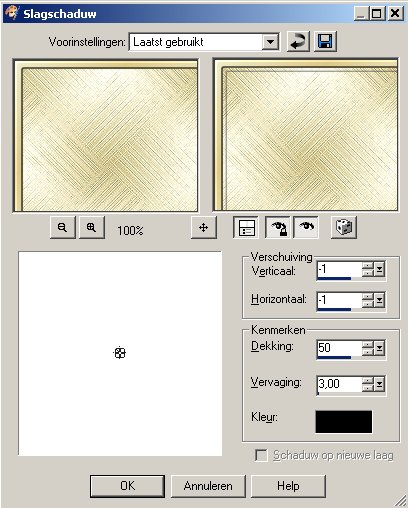
8. Selections > Select
all.
Selections > Modify > Contract with 12
pixels.
9. Fill the selection with the
gradient.
10. Repeat the inner bevel and the drop
shadow like before.
11. Selections >
Modify > Contract with 5 pixels.
12. Repeat the inner bevel and the drop
shadow like before.
13. Selections >
Modify > Contract with 5 pixels.
14. Repeat the inner bevel and the drop
shadow like before.
15. Selections >
Modify > Contract with 5 pixels.
16. Effects > Texture effects >
Blinds > Color #d2c1a0.
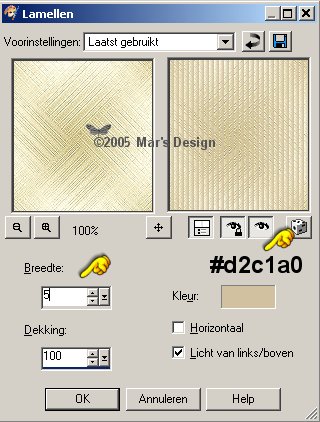
17. Repeat only the drop shadow like before.
18. Selections > Modify >
Contract with 15 pixels.
Fill the selection with the
gradient.
19. Repeat the inner bevel and the drop
shadow like before.
20. If all went well you have this
now:

21. Selections > Modify >
Contract with 5 pixels.
22. Repeat the inner bevel and the drop
shadow like before.
23. Effects > Texture effects >
Tiles > Octagon > Color #c7b187.
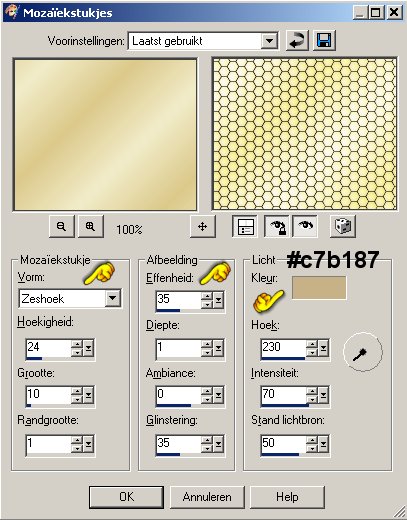
24. Edit > Cut.
25. Layers > New raster
layer.
26. Edit > Paste >
Paste into selection.
Put the modus for this layer at
40.
27. Lock your background
layer.
28. Keep the selection
active.
29. Your Layer Pallet looks like this
now:
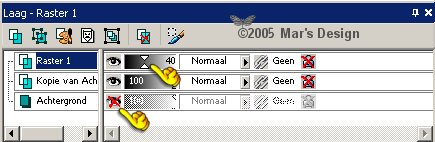
30. You have the top layer selected
(=bleu).
31. Layers > Merge > Merge
visible.
32. Unlock your background
layer.
33. Repeat the inner bevel and the drop
shadow like before.
34. Selections > Modify >
Contract with 20 pixels.
Fill the selection with the
gradient.
35. Repeat the inner bevel and the drop
shadow like before.
36. Selections > Modify >
Contract with 5 pixels.
37. Repeat the inner bevel
only.
38. Click delete to remove the middle
part.
39. Repeat the drop shadow at 1 and at
- 1.
40. Selections > Select
nothing.
41. Open the MD-elegance.psp and
copy.
Other lady
tubes here.
42. Edit > Paste >
Paste as a new layer.
43. In your Layer Pallet move this
layer between the two existing layers.
Your frame layer is on
top and the lady is the second layer.
Move the lady a bit
down and make sure she is in the middle of your frame.

44. Select the top layer again
(=bleu).
45. Open the MD-elegance-corner.psp and
copy.
46. With  move
to the top left corner. move
to the top left corner.
47. Layers > Duplicate.
Image
> Mirror.
48. Open the MD-elegance-corner2.psp
and copy.
49. With  move
to the left corner at the bottom. move
to the left corner at the bottom.
50. Layers > Duplicate.
Image
> Mirror.
51. Layers > Merge > Merge all
flatten.
Your Elegance Frame is done.
I
hope you like this tutorial.
Thank you for trying them out.



This tutorial is written and
designed by Mar and therefore her property.
This tutorial may not be
downloaded for any purpose other
than to follow the tutorial. If
you're a Moderator of a group,
please e-mail me
before adding this tutorial to any lessons,
etc.
When you do have my permission..... only a text link is
allowed.
My tutorials are never ever to
be sent over any mailing list or to leave my
site.

Since
09-22-2005:
|