|


I was playing around in Paint Shop Pro
with a tube from the FlyByNight Graphics Group, just trying
different filters.
Makes a nice background for webpages as I have
used on this page.
Supplies
Paint Shop Pro
Simple
Filters
Tube of your choice
Zip - Here
Included
in the zip is VM Extavaganza - James Bondage.
Unzip to your
plugins folder in PSP.
1. Open a new image 300 x
300
2. Choose a tube you would like to use
and fill your canvas with it.
Don't worry about open spaces as we
will be adding a background colour.
3. Layers - New Raster Layer
4. Layers - Arrange - Send To
Bottom
5. Choose a colour from your tube and
make it your background colour.
6. Making sure you are on the bottom
layer, flood fill the layer with the background colour.
7. Layers - Merge - Merge
All
8. Effects - Plugins - Simple -
Diamonds
9. Effects - Reflection Effects -
Kaleidoscope
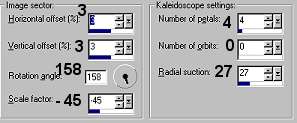
10. Effects - Plugins - VM Extravaganza
- James Bondage
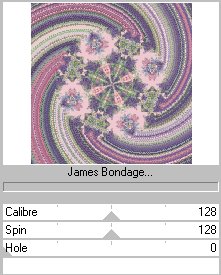
11. Effects - Plugins - Simple - 4Way
Average
Here are a few more examples I did.
Click on the thumbnails to see
a full screen of the
background.


This is using 1 tube in the center
of the 300 x 300 image
and following the same steps as above.
Click on the thumbnail
for full screen of the
background.


Thank you for doing this tutorial.
I
hope you have enjoyed it.

Tutorial Copyright Marlie©
2002 |