

I have
always been fond of Pierrot and Pierrette.
I
have a collection of approx 100 of these
beautiful dolls.
Of course I fell in love
with this picture as soon as I saw
it.
Tutorial created September 22, 2003 -
resemblance to any other tutorial
is purely
coincidental.
Tutorial created in Paint Shop
Pro 8 but will work in other versions.
Supplies
Paint Shop
Pro
Greg's Factory Output Vol II
Kang
4
Eye Candy 3 - Here
Mura
Seamless
*You want to download MuRa's
Seamless Filters D - Version 1.0 for this
tutorial*
FM Tile Tools
Zip File - Here
*Unzip
and open on your workspace*
1.
Open graphic, duplicate and close
original
Choose a color from your graphic and
set as the
background color - I used
#27265f
Choose a contrasting color from your
graphic and set as the
foreground color - I
used #48161a
Set the foreground pattern to
the gold pattern supplied.
2. Selections
- Select All
Effects - 3D Effects -
Cutout
Vertical and Horizontal - 0
Opacity
- 100
Blur - 12.50
Color - Black
3. Add 1px border - select with magic
wand
Flood fill with the gold
pattern
Select none
4. Add 1px border
- select with magic wand
Flood fill with the
background color
Select none
5. Add
1px border - select with magic wand
Flood
fill with the gold pattern
Select none
6. Add 5px border - select with magic
wand
Flood fill with background
color
Effects - Texture Effects - Mosaic
Antique
Select none

7. Repeat Steps 3 - 5
8. Add 10px border - select with magic
wand
Flood fill with the background
color
Effects - Plugins - MuRa Seamless -
Checks
Select none
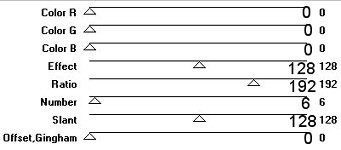
9. Using the magic
wand and holding down the Shift key
- select
each of the black squares in the border
Flood
fill the selected areas with the foreground
color - your second color choice
Effects -
Plugins - FM Tile Tools - Blend Emboss
Apply
the default settings twice
Select none
10. Selections - Select
All
Selections - Modify Contract -
10
Selections - Invert
Effects - 3D
Effects - Inner Bevel
Select none
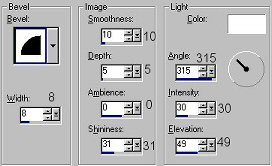
11. Repeat Steps 3 - 5
12. Add 15px border - select with magic
wand
Flood fill with the background
color
Effects - Plugins - Greg's Factory
Output Volume II - Pool Shadow
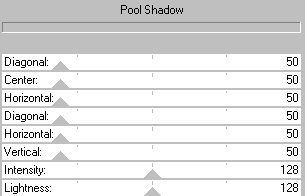
Effects - Plugins - Kang4 -
Bubblecross Waves
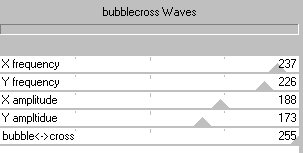
Effects - Plugins -
FM Tile Tools - Blend Emboss
Apply the
default settings twice
Effects -
Plugins - Eye Candy 3.1 - Inner Bevel
Select
none
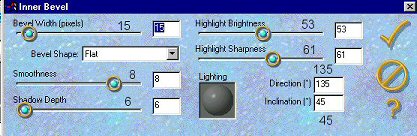
13. Repeat
Steps 3 - 5
14. Add 20px border - select
with magic wand
Flood fill with background
color
Effects - Reflection Effects -
Kaleidoscope
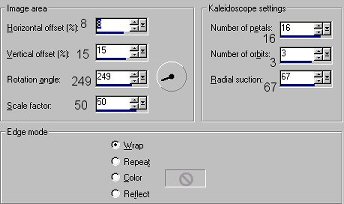
Effects - Plugins -
Eye Candy 3 - Inner Bevel
Apply the same
settings as in Step 12
Select none
15. Repeat Steps 3 - 5
16. Add
25px border - select with magic wand
Flood
fill with the background color
Effects -
Plugins - Greg's Factory Output - Pool
Shadow
Apply the same settings as in Step
12
Effects - Plugins - Kang4 - Bubblecross
Waves
Apply the same settings as in Step
12
Effects - Plugins - FM Tile Tools - Blend
Emboss
Apply the default settings
twice
Effects - Plugins - Eye Candy 3
- Inner Bevel
Apply the same settings as in
Step 12
Select none
I hope
you have enjoyed this tutorial

Tutorial and Graphics - Copyright ©Marlie
2003
| | | | | | | |