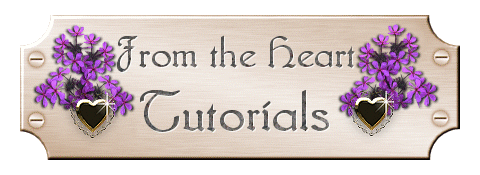
Gold Brocade Valentine Heart

In this tutorial we will be making a gold heart and frame, which
you can use for a special Valentine, or as a frame for a special
picture. You will need Paint Shop Pro, which if you do not have it,
you can download a trial version from COREL.
We will be using Eye
Candy. You can download a free version of Eye Candy
here: EYE CANDY
You will also need my PSP file with the alpha
channels included. When you open it, you will just see a blank
background. Don't worry, all of the selections are in there, hidden
in the alpha channels. Download the zip HERE.
Now that we have all of our materials... Let's get
started! Set your foreground to #000000 (Black) and your background
to #FFFFFF (White). Open the goldheart and the lace1 file in
PSP. Duplicate the goldheart file (Shift/D) and close out the
original.
- New Raster Layer, and name it heart.
- Selections/Load From Alpha Channel the heart1 selection. Flood
fill this with white.
- Effects/Plugins/EyeCandy4000/Chrome using the following settings:
- On the Basic tab, Shiny Penny.tif, bevel width 21.6, Bevel Height Scale
78, Smoothness 100, Ripple thickness 0, Ripple Width 5.04, Bevel Placement
outside marquee checked, random seed 1.
- Lighting tab: Direction 135, Inclination 45, Highlight Brightness 60, Highlight Size 40, Highlight Color white, Tint Amount 100, Tint Color white.
- Bevel Profile tab: Hump
- Lighting tab: Direction 135, Inclination 45, Highlight Brightness 60, Highlight Size 40, Highlight Color white, Tint Amount 100, Tint Color white.
Click OK to apply the filter, and Deselect.
- On the Basic tab, Shiny Penny.tif, bevel width 21.6, Bevel Height Scale
78, Smoothness 100, Ripple thickness 0, Ripple Width 5.04, Bevel Placement
outside marquee checked, random seed 1.
- New Raster Layer, and call it lace.
- Selections/Load from Alpha Channel the heart1 selection.
- On your styles buttons, select Pattern. Find the lace tile
which should be opened on your workspace, and select it as your
pattern. Flood Fill the heart selection with your lace
tile. Deselect.
- Effects/3D Effects/Drop Shadow of V & H 1, Opacity 50, and Blur
1.
- Turn down the opacity for this layer to 20 on the layer pallet and
Deselect.
- New Raster Layer called Deco. Here you may decorate the inside
of your heart in any way that you choose to... With a special tube,
picture, and the text of your choice. I would put each item on a
separate layer so that you can move them around easily, and place them just
how you want them.
- New Raster Layer called glass. Selections/Load from Alpha
Channel heart1 selection.
- Effects/3D Effects/Cutout with V & H at 0, Opacity 75 and Blur at
76.2
- New Raster Layer and call it Highlights.
- Using your Paint Brush tool, size 20, Hardness, Opacity and Density 100
and step 25, add a few highlights to your glass.
- Effects/Gaussian Blur of 7.
- On your Layer Palette, change the Blend Mode to Soft Light.
- New Raster Layer, and then either drag it to the bottom or go to
Layers/Arrange/Send to Bottom.
- Selections/Load from Alpha Channel the heart2 selection.
- Flood Fill with Black, and keep selected.
- New Raster Layer, and fill with your lace tile pattern.
- Selections/Float, and then apply your Eye Candy Chrome, but change the
Bevel Placement to inside marquee. Deselect.
- Make sure that your background color is white, and go to Image/Add Border
and add a symmetric border of 5.
- Select your white border with your Magic Wand, and apply the same Eye
Candy Chrome setting that you applied to the lace. Keep
Selected.
- Selections/Invert and add the following cutout by going to Effects/3D
Effects/Cutout and the same settings as before. Deselect.
- Change your background color to black, and add a symmetric border of
15.
- Change your background color to white, and add a symmetric border of 5,
and repeat the Eye Candy Chrome.
- Done! If you wish, you may add some decorative corners, resize,
and save as a jpg or gif.
Thank you so much for doing my tutorial!
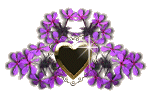
Ask me about...
Colon Cleanse, weight loss, health, nutrition & energy.
all rights reserved