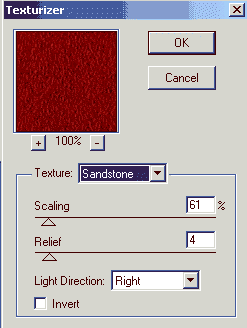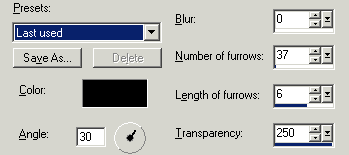We will be
making the dark red background tile you see on this
page.
This is a very simple way
to make a nice rich textured tile that can be used for a lot of
projects,
not just as a
background.
Because we will be using the Leather
filter that is in PSP 7, older version can not follow this
tute.
We will also be using the Texturizer Filter and Simple's Quick
Tile Filter. The Texturizer is not a
free filter, it is a plugin that
comes with various Adobe programs. If you do not have the Texturizer,
experiment with other filters to see what works to give you a nice
texture. If you normally use
another filter to make seamless tiles
you might try it to see if you get the same look....
seamless
filters differ in the way they work so the look may not be quite
the same but give it a try and see.
1.) Open a 150x150
transparent canvas.
2.) Flood fill Layer 1
with the color of your choice. For this tute I'm using
#950703
(just for GradieBug since red is her favorite color!
*L*)
3.) Apply the Texturizer
filter with these settings...
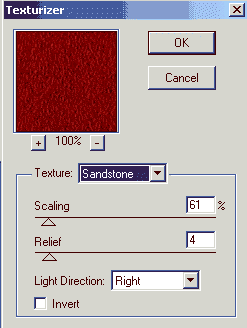
4.) Once again apply the
Texturizer with the setting above but change the Light
Direction
to "Top".
5.) Now go to Effects,
Texture Effects, Fine Leather. Apply these
settings....
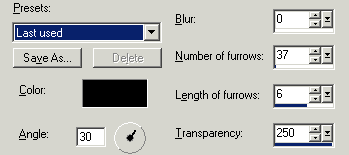
6.) Apply the Fine
Leather settings once again with the same settings.
7. Use Simple's Quick
Tile to make your tile seamless.
That's it..... now could
that have been any easier? *L* it colorizes nicely too, or you
can
make it from scratch using your favorite
color.
Until next time, God
Bless.
Connie