  This image it's by unknown artist.
This tutorial was made with PSP 8 and assumes that you have intermediate PSP knowledge.
For do this tutorial you'll need the following tools: 1- Paint Shop Pro, click here to download a trial version. 2- Eye Candy 4000 click here to download a trial version. 3- My zip file with the the gold pattern, my glass and inner bevel presets. 4- An image of your choice. If you need help in filters installation click here, to some tips.
Lets go: Step 1- Open the zip file and extract the ASSGF to your glass folder inside your Eye Candy 4000 folder. Extract the ASSGF_IB inner bevel preset to your PSP Presets Folder. Extract the gold pattern to your pattern folder or to a folder of your choice, open it in PSP and minimize it. Step 2- Open your image and hold down shift+D twice, close the original and minimize one copy. Step 3- Select with the dropper tool a dark color of your image to your background color and add to swatch as showed bellow. Change your Foreground to the gold pattern angle=0 scale=100. 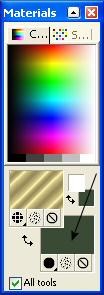 Click in your selected color and then you will have the following box. 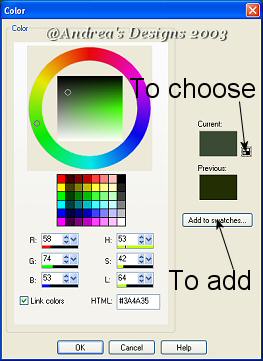 Click Add to swatches, and this color will be store in your swatches and you'll can choose again every time you need it, by clicking in the little square beside the color box. Step 4- Image add borders - 1px - symmetric - color #FFFFFF Step 5- Select this border with the magic wand with, the follwing settings, we'll use this settings everytime we do a selection in this tutorial.  Step 6- Flood fill this border with the gold pattern. Step 7- Keep selected and selection invert, go to Effects - 3D Effects - CutOut with this settings : 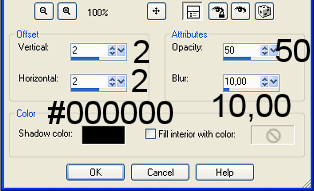 Step 8- Keep selected and apply the same Cut Out just changing H&V to "-2", deselect. Step 9- Image add borders - add a 1px symmetric border with the dark color stored in your swatches. Step 10- Maximize the copy of your image and Edit - Copy, minimize it again. Step 11- Image add borders - add a 15px symmetric border with any other color. Select this border with the magic wand as we did before. Edit - Paste into selection. Step 12- Keep selected, go to Effects - Plugins - Eye Candy 4000 - Glass and apply the ASSGF preset as showed bellow, with Bevel Profile Subtle Hump: 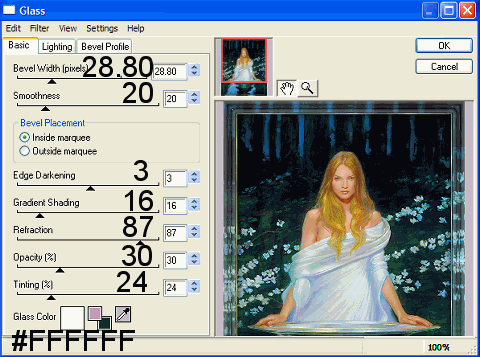
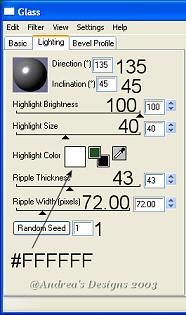 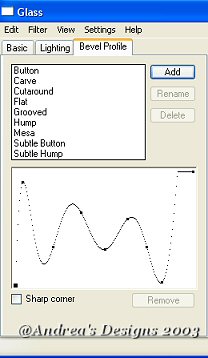 Deselect. Step 13- Image add borders - add a 1px symmetric border with your dark color. Step 14- Image add borders - add 1 px symmetric border color #FFFFFF. Select this border with the magic wand and flood fill with the gold pattern. Deselect. Step 15- Image add borders - add a 20px symmetric border with any other color. Select this border with the magic wand. Go back to your minimized image, Edit - Copy and you can close it. Go to your framed image, Edit - Paste into selection. Step 16- Keep selected - Effects - Texture Effects- Sandstone with this settings: 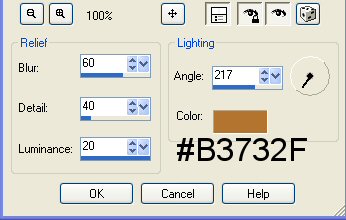 Step 17- Effects - 3DEffects - Inner Bevel and apply the ASSGF_IB preset. Deselect. Step 18- Now open your corner - copy and paste as a new layer in your frame. Drag the border to the corner. Keep selected and apply the following Drop Shadow: 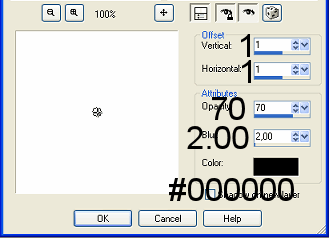 Deselect. Finish! Here is a beautiful result of my dear friend Cheri, she was very kind and helpfull to me . Thank you Cheri!!! Click here to take a visit to her site, she has several beautiful tubes and tutorials . 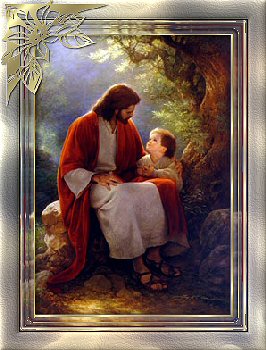
Thank you for doing my tutorial , wish you had enjoy it. ® Copyright 2003 - 2006 Andrea Sampaio Free JavaScripts provided |