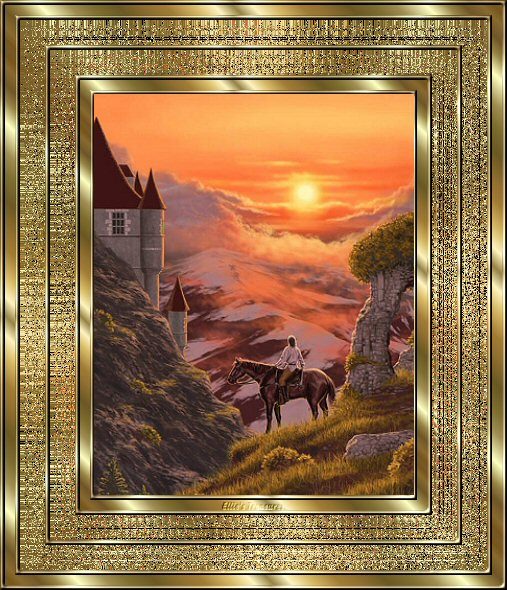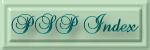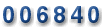|
| |
|
For
this tutorial you will need: | |
|
Instructions |
Screenshots |
| 1. Select graphic, shift-D to duplicate, close
original. Resize if too large. Sharpen once if you resize.
Open gradient, duplicate, close original, minimize. In color panel, select the gradient pattern for the foreground. |
 |
| 2a Add borders, symmetrical, 5 pixels, white,
select with magic wand. Select gradient in color panel, use fill tool to fill |
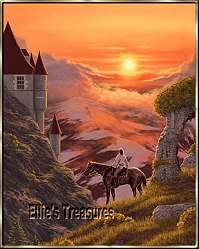 |
| 2b Inner bevel, metallic preset, deselect. |   |
| 3 Add borders, symmetrical, 10 pixels, white, select
with magic wand Fill with same gradient, deselect |
 |
| 4 Repeat step 2 |  |
| 5 Add borders, symmetrical, 25 pixels, white Fill with gradient as above Effects>Texture Effects>Mosaic Glass> default of 50-50-50-0-2-50-Symmetric Repeat this 3 more times, 4 times in total |
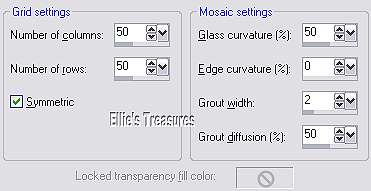  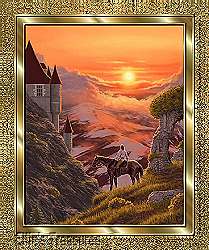 |
| 6. Repeat step 2 | 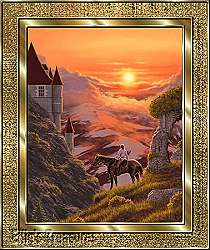 |
| 7. Repeat step 5 |  |
| 8. Repeat step 2 | |
| 9. Repeat step 3 | |
| 10. Repeat step 2 |  |
| 11. If you would like to use corners, browse to your
corners, open the one you like, copy, activate your graphic, paste
as new layer, position to your liking in top left corner, resize and
sharpen if you like, once it is to your satisfaction, go to layer
palette, duplicate, Image>Mirror, layer>duplicate,
Image>Flip, layer>duplicate, Image>Mirror. This will
position your corners exactly right in each corner. You can of
course use your tube tool, but I prefer to open them and use them in
this way. The corners I chose were too bright for the frame, so after I placed the first one, I sharpened it, then I went to Adjust>Brightness and Contrast>Brightness/Contrast, and I turned the brightness down to -24, I left the contrast at 0. |
  |
| If you have any questions or suggestions, click on the email button below to contact me. Have a wonderful day! | |
|
These tutorials are all my own creations. | |