|

WHAT YOU WILL NEED
PSP 9
Filters Unlimited
2
FM Tile
Tools
Supplies
1. Open up an image that's
fairly decient in size and add a 2px border -
select and fill with the silver
pattern
2. Keep selected and apply
the following drop shadow
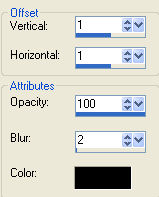
3. Still selected - apply
the same drop shadow again only change the
Vertical and Horizontal settings to minus
1
4. Select none
5. Add a 1px black
border
6. Add a 3px border -
select and fill with the silver
pattern
7. Add a 15px border -
select and fill with the gradient Blue Steel CC
- Angle 45 Repeat 1 - Invert box
checked
8. Keep selected and apply
Filters Unlimited 2 - Buttons & Frames - 3D
Glass Frame 1
9. Add a 2px border and
fill with the silver pattern
10. Add a 1px black
border
11. Add a 2px border and
fill with the silver pattern
12. Add a 40px border using
#47535B - select and add a new layer - fill this
layer with the blue steel gradient same settings
as before
13. Still selected - Layers
- Load/Save Mask - Load mask from disk - find
and apply dm_frame mask using the following
settings
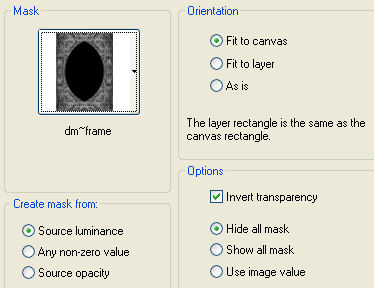
14. Still selected -
layers - delete - layers - merge group - layers
- merge visible
15. Keep selected - apply
the following drop shadow

16. Keep selected and apply
FM Tile Tools Blend Emboss then - Adjust -
Brightness/Contrast - Clarify 5 - Select
none
17. Repeat steps 9 -
11
18. Repeat steps 7 -
8
Select none add some
corners if you like and your all done
!
Hope you enjoyed this
one
*S*

All tutorials Copyright
ęDesigns by Sandee
My tutorials may
not be scripted, nor can the finished results be
used for commercial use,
this means you
may not create stationery, websets etc and sell
them for profit
I no longer give
permission for my tutorials to be translated so
please don't ask, sorry !
Groups are
welcome to give a text link to any of my
tutorials
ęDesigns By Sandee2006 All
Rights Reserved
|