

Another simple and easy tag I
have put together.
Thanks to all the tubers of Totally
Tubes for the
wonderful tubes I have
acquired.
Materials
Paint
Shop Pro
VM Distortion
Tube of your
choice
1. Open a new image 400 x
400 - transparent
2. Open your tube and
resize as necessary.
Remember to sharpen if you
resize.
3. Copy the tube and
place as a new layer on your transparent image.
4. Effects - Plugins - VM
Distortion - Radiator
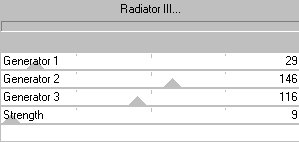
5. Lower the opacity on
this layer - I lowered mine to about 70.
6. Effects - 3D Effects -
Drop Shadow
Vertical - 2
Horizontal -
7
Opacity - 40
Blur - 2.5
Color - Black
7. Copy the tube once
again and place as a new layer
8. Image - Resize -
85% Resize All Layers - unchecked
Arrange
your tube as you would like to display it
9. Add a drop
shadow as in Step 5
10. Add a new
layer
11. Choose a colour from
your tube and set as your background
colour.
Set foreground to null
12. Activate your text
tool and add your text
I used the font Smilage, size
90, text floating, and antialias checked
13. Add a drop shadow to your
text as in Step 5
14. Layers - Merge -
Merge All (Flatten)
Another quick and easy
tag.
I hope you enjoyed it.
Here is another sample I
have done.
I just played around with the controls on the
Radiator Filter.


Tutorial© Marlie
2003