  Original Artwork by Unknown Artist Tube by Audieanne Mask made by me This tutorial was made with PSP 8.10, but also can be done in PSP 7, and assumes that you have intermediate PSP knowledge.
You'll need the following tools: My zip file with the tube, pattern and mask (to v.7 & v.8). A font of your choice, I used here the Fleurish Script Font.
Step 1- Unzip the files in a folder of your choice and open in PSP. Step 2- Open a 350x350 pixels image, white background. Step 3- Select the silver pattern as your foreground color. Step 4- Layers - New Raster Layer and flood fill with the silver pattern. Step 5- Layers - New Mask Layer - From image and choose my As_Square.msk . Selections - From mask . Layers - Delete. Layers -Merge group. Step 6- Sharpen - Sharpen Effects - 3D Effects - Drop Shadow with V&H = 2, Opacity=80, Blur=5 and color=black. Deselect. Step 7- Maximize and copy the tube and Paste as New Layer. Image - Resize - with Resize all Layers unchecked, Lock aspect ratio checked, Resample using "Smart size". Select 171 pixels in height or width. Step 8- Sharpen - Sharpen . Move the tube to the position if necessary. Effects - 3D Effects - Drop Shadow with V=0 H = 2, Opacity=80, Blur=5 and color=black. Step 9- In your colors pallete select the color #E0E0E0 as your foreground color and white as background color. Change the fill to Gradient, Foregroung-background Gradient, style= Radial Repeat=9, Angle=0. Flood fill your very first layer the white layer. Step 10- Image Add borders - add a 3 pixel symmetric border with a color different than your background. Select this border with the Magic Wand - Mode = replace, Match Mode = RGB value, Tolerance = 0, Feather = 0, Antialias = unchecked. Select again the silver pattern as your Foreground and Flood fill this border . Step 11- Keep selected, Effects - 3D Effects - Inner Bevel. Choose the Deco bevel preset and change the color to white, like the following screenshot: 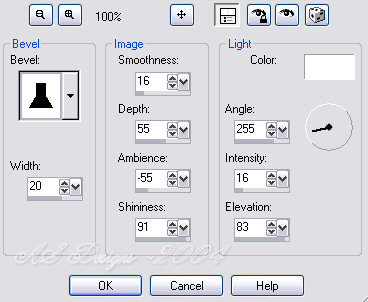 Deselect. Step 12- With the Text Tool add your text at the bottom of the tag, using the silver pattern as background and with the foreground closed. I used the following settings:   Step 13- Drag the text to the position . Selections - From vector object . Right click in the text Layer on the Layer pallete convert to Raster layer. Step 14- Keep selected . Effects - 3D Effects - Drop Shadow with V& H = 1, Opacity=100, Blur=3 and color=black. Deselect and save. This is a result made in PSP7 by Diane, it was a gift to her friend:  Here goes another example using a Super Blade Pro preset instead of the silver pattern : 
® Copyright 2004 - 2006 Andrea Sampaio Free JavaScripts provided |