|

I
will try and keep these pages shorter because they are graphic
intensive with screen shots.
Open Animation Shop right from
PSP6 (or 7)
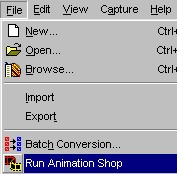
You are
now going to open the Wizard so we can start our animation. This
will lead you through the steps of setting up your
globe.
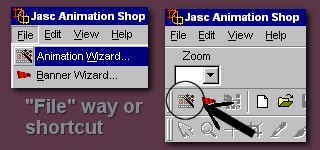
There
are four screens first that will let you pick certain preferences.
Click "next" to get you through these screens. I always leave the
first in the default. In the second window I always leave
transparent as the chosen one. This globe has a background so it
doesn't really matter, but if you ever chose to forget the
background in another globe, this is what you would have to choose
then.
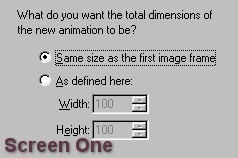 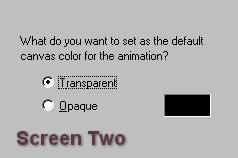
In screen 3 I leave the default settings and in
screen 4, I only change the speed of the animation. On this globe
change it to 20. If you find this isn't fast enough for you, change
to 18 or if you think this is too fast at 20, then change to 22 or
24. Once again, it is what makes you happy with your
globe.
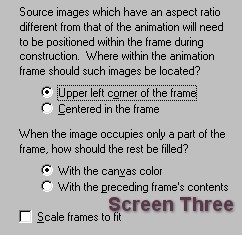 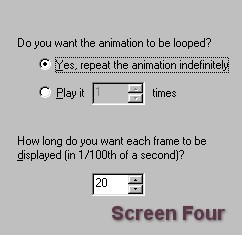
BACK
TO PAGE
FOUR PAGE
SIX
MAIN
TUTORIAL LIST
This
tutorial was posted at the site of "P. Ann's Place" Oct.20,2001 and
written by P. Sherman. All I ask is that you do not claim it as your
own.
| |