|
Corner Frame
(PSP 8, 9 & 10 - no filters)
A tutorial by Mar ©
2004.

What you need:
PSP
8. Download a
30 day trial
here.
ZIP with materials download
here.
Open the blossom tubes and
MD-Gold.jpg in PSP.
A nice image. Make sure it's
square.
With  you can
crop an existing image. you can
crop an existing image.
I used Winters-Majesty by Karl
Bang (ZIP).

Image: © Karl Bang
Save often
Let's get started....... Good
Luck!
1. Open a new image 350 X 350
> Transparent.
Foreground color to
#2B646D.
Background color to #A0D0C4.
If you use another
image..... with the color picker 
choose
two colors from your image. Make sure....!
The darkest color
must be your foreground color.


2. With selection tool  draw a
selection 300 X 300. draw a
selection 300 X 300.
Start on the top left corner. Start at
point 0- 0.
Look for the size in your taskbar.

Selections > Invert.
3. Set foreground color to
gradient.
Find gradient Foreground-Background.
Repeats to 10
> Square (hand 3).
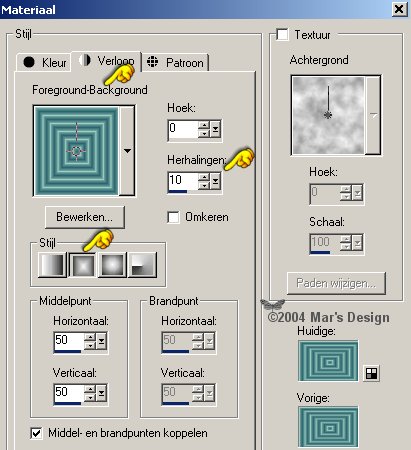
Fill your selection with this
gradient.
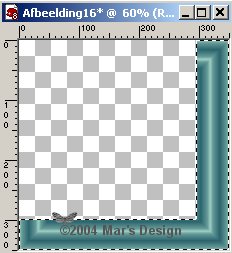
4. Effects > Texture effects >
tiles.
Use a color from your image. I used #008080.
The first
hand points to 'vierkant'. That's square.
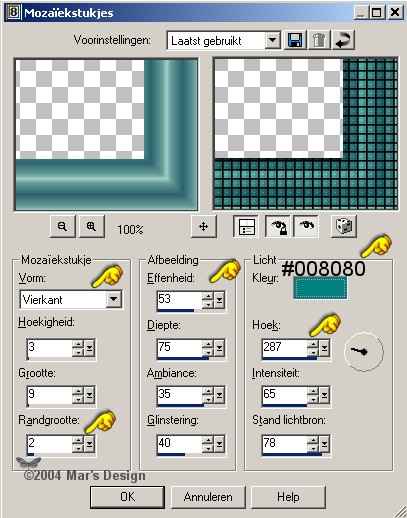
Selections > Invert.
5. Set your material palette to
pattern.
Find your MD-Gold.
Fill your selection with gold
pattern.
Selections modify >
Contract 4 pixels.
6. Open your image and copy.
Paste
into selection.
7. New layer.
Effects > 3D Effects > Cut
out.

8. New layer.
Repeat the cut out but
vert. and Horiz. to - 6.
9. Add borders 4 pixels > Symmetric
> White.
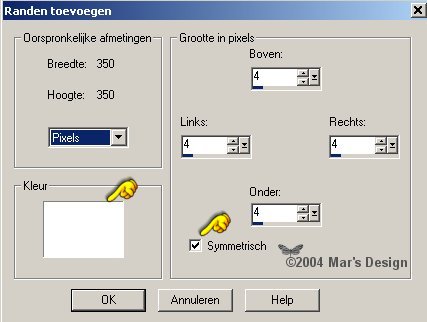
Confirm merging.
Select  your
border. your
border.
Fill with foreground color #2B646D.
10. Add another border 4 pixels.
Select your border and fill with gold pattern.
11. Effects > 3D Effects >
Drop shadow.

Repeat, but Vert. and
Horiz. to - 2.
12. Add another border 4 pixels.
Select and fill with foreground color #2B646D.
13. And again....... add borders 4
pixels.
Select and fill with gold.
14. Repeat the drop shadow at
2 and - 2.
15. Add borders 15 pixels
(white).
Select and fill with the gradient.
16. Add borders 4 pixels Black.
Select and fill with gold.
17. Repeat the drop shadow at
2 and - 2.
Selections > None.
18. Effects > Image-effects > Page
curl.
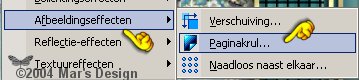
19. Color 1 to #51B3AA and color 2 to
#EEE19E.
If you use another image, just change color 1.

20. With your wand select  the yellow corner.
the yellow corner.
Selections > Modify >
Feather 5.
Fill with gold.
Selections > None.
21. Open one or two of the MD
Blossom-tubes and copy.
Paste as a new layer.
If you use another image, use the
tubes you like best.
22. With  put
into place. put
into place.
Merge all layers.
Your Corner Frame is
done.
I hope you liked making it.

Image: © Karl Bang

Image: © Karl Bang

Image: © Karl Bang
This tutorial is written and
designed by Mar and therefore her property.
This tutorial may not be
downloaded for any purpose other
than to follow the tutorial. If
you're a Moderator of a group,
please e-mail me
before adding this tutorial to any lessons,
etc.
When you do have my permission..... only a text link is
allowed.
My tutorials are never ever to
be sent over any mailing list or to leave my
site.
Translation into English
with help of my best friends, Trudie.
Thanks sweetie! Couldn't do
it without you.

Since
01-25-2004:
|