
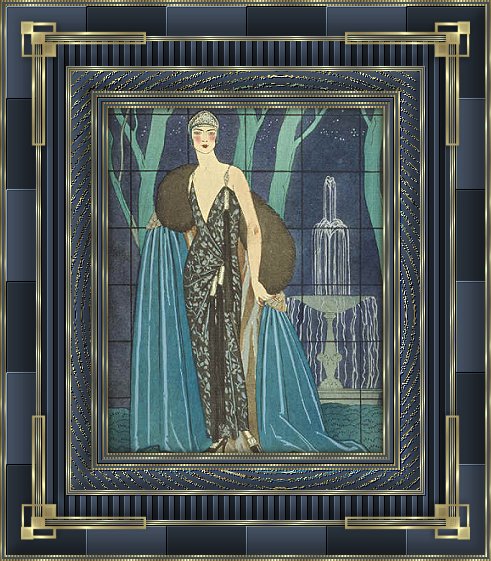
What You Will
Need
Paint Shop Pro
NVR
Bordermania
FM Tile Tools
Mura's
Seamless
*You need MuRa's Seamless Filters D
- Version 1.0
Supplies - Here
Graphic
of Choice
1. Open your graphic,
duplicate, and close original
Choose a color
from your graphic and
set as the foreground
color
Set foreground pattern to the
gold
Set background to white
2. Add
2px border - select with magic wand
Flood
fill with gold pattern
Effects - Texture
Effects - Blinds
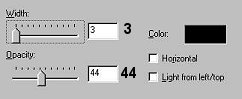
Selections - Invert
3. Effects - 3D Effects -
Cutout
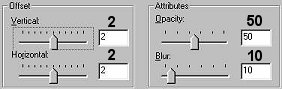
Repeat Cutout - Vertical and
Horizontal -2
Select none
4.
Add 2px border - select with magic wand
Flood
fill with foreground color
Select none
5. Add 2px border - select with magic
wand
Flood fill with gold pattern
Effects
- Texture Effects - Blinds
Apply same
settings as in Step 2
Select none
6.
Add 5px border - select with magic wand
Flood
fill with foreground color
Effects - Plugins
- NVR Bordermania - Frame #2
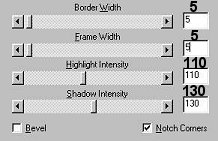
Select none
7. Add 2px
border - select with magic wand
Flood fill
with gold pattern
Effects - Texture Effects -
Blinds
Apply same settings as in Step
2
Select none
8. Add 2px border -
select with magic wand
Flood fill with
foreground color
Select none
9. Add
2px border - select with magic wand
Flood
fill with gold pattern
Effects - Texture
Effects - Blinds
Apply same settings as in
Step 2
Select none
10. Add 20px
border - select with magic wand
Flood fill
with foreground color
Effects - Geometric
Effects - Ripple
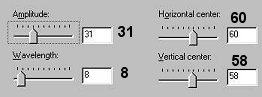
Keep selected
11. Effects - 3D Effects - Inner
Bevel
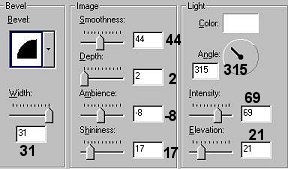
Select none
12. Add 1px
border - select with magic wand
Flood fill
with gold
Select none
13. Add 1px
border - select with magic wand
Flood fill
with foreground color
Select none
14.
Repeat Steps 12, 13, and 12
15. Add 25px
border - select with magic wand
Flood fill
with foregorund color
Effects - Plugins -
Mura Seamless - Stripe
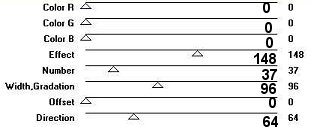
Effects - Plugins -
FM Tile Tools - Blend Emboss - Default
settings
Effects - 3D Effects - Inner
Bevel
Apply the same bevel as in Step
11
Select none
16. Repeat Steps 12,
13, 12, 13, and 12
17. Add 30px border -
select with magic wand
Flood fill with
foregorund color
Effects - Plugins - Mura
Seamless - Checks
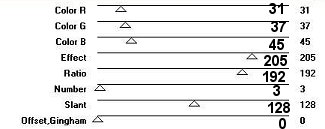
Effects - Plugins -
FM Tile Tools - Blend Emboss - Default settings
TWICE
Effects - 3D Effects - Inner
Bevel
Apply the same bevel as in Step
11
Select none
18. Add 2px border -
select with magic wand
Flood fill with the
gold pattern
Effects - Texture Effects -
Blinds
Apply same settings as in Step
2
Select none
19. Add 2px border -
select with magic wand
Flood fill with
foreground color
Select none
20. Add
2px border - select with magic wand
Flood
fill with the gold pattern
Effects - Texture
Effects - Blinds
Apply same settings as in
Step 2
Select none
Add the
corners supplied or you can add some of your
own
I hope you have enjoyed this tutorial

Tutorial Copyright Marlie ©2003
| | | | | | | | | | | |