|


WHAT YOU WILL NEED
PSP 9
Simple Filters
Supplies
1. Open up a new image 650 x 500px and flood fill with Catoe Country66 Gradient -
Angle 0 Repeats 0
2. Selections - Select all
3. Effects - Distortion Effects - Displacement Map using the following settings

4. Select none
5. Apply Simple Filters - Top Left Mirror
6. Selections - select all - selections - modify - contract 30 - Image - Crop to selection
7. Add a 5px white border - select and fill with the gold texture pattern scaled to 250
8. Keep selected and apply the following drop shadow

9. Still selected apply the drop shadow again only this time change the Vertical & Horizontal
settings to minus 1
10. Select none
11. Add a 1px black border
12. Add a 40px white border - select and fill with the LM Red Flame gradient -
Angle 0 Repeats 0
13. Open up the tube of the Christmas Candles and paste as a new layer - position to left
in the center frame
14. Open up the tube of the ribbon - copy and paste as a new layer - position so that the ribbon
meets the rim of the glass candle
15. Layers - Arrange - Move down
16. Apply the following drop shadow - colour is #450000
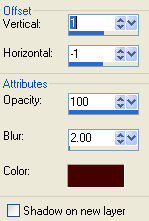
17. Make sure your highlight is on the top layer on your layer palette - open up the Merry Christmas
tube - copy and paste as a new layer - position so that the end of the worlds rest on the ribbon -
apply the same drop shadown as in step 16
18. Open up the single candle - copy and paste as a new layer and position bottom right then apply
the same drop shadow as in step 9
19. Open up the words - copy and paste as a new layer down the bottom
20. Once your happy where everything is - merge visible
21. Add a 3px border - select and fill with the goldfill_1 pattern
22. Add your corners - merge visible
and your all done!
Hope you enjoyed this one
*s*

Copyright ęDesigns By Sandee 2006
|