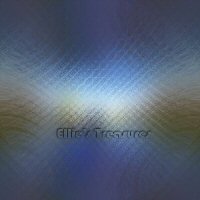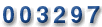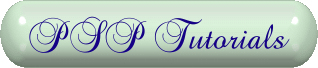
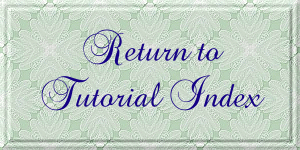
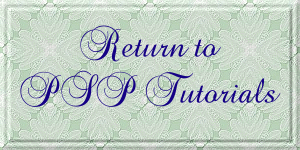
|
| |
|
| |
For this tutorial you will need: Jasc Paint Shop Pro - available for purchase here Funhouse filters - Xaggerate - available free here My plugin windows may look different from yours as I use Filters Unlimited to manage my plugins. You can purchase it here. I am assuming you know the basics of Paint Shop Pro and where the tools can be located. | |
|
1. Pick a
portion of graphic that you want the colors from, select with the
selection tool |
|
| 2. Go to Effects>Image Effects>Seamless Tiling;
settings as shown: Mirror, settings are 1-1-65, Bidirectional |
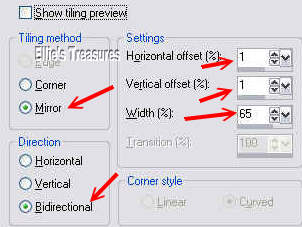 After Seamless Tiling  |
| 3. Go to Adjust>Blur>Gaussian blur>5 (in PSP 7 it's in the Effects menu). |
|
| 4. Go to Effects, Funhouse, Xaggerate, set to 35-35. |   |
| 5. Go to Effects>Geometric Effects>Spherize>-100 (make sure you pick -100) | 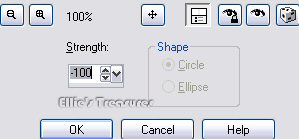  |
| 5. Go to Effects>Image>Seamless Tiling>same
settings as above, which are: Settings: Mirror, settings are 1-1-65, Bidirectional |
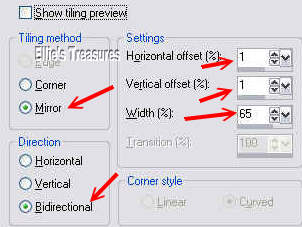
|
| Save as a jpg and you're done. |  |
|
If you have any questions or suggestions, click on the email button below to contact me. Have a wonderful day! | |
|
Tiles from
different graphics | |
|
My Testers'
Results | |
|
| |