|
Artificial Flowers
Frame
(PSP all
versions - No filters)
A tutorial by Mar
© 2007.

You can
Drag & Drop the below hand
for a easy use of this
tutorial.
 |
What you need:
Corel PSP. Download a 30 day trial
here.
The artificial flowers: Download
here.
The leather patterns: Download
here.
Open all images from the ZIP in PSP.
Save
often.
Let's get started. Good
luck.....
This tutorial is done in PSP
9.
Open one of the artificial flower tubes from my
site.
The tubes 3 all the way down to 13 on this page.
Of
course you can use a flower tube of your own.
Now open the leather patterns from
the ZIP.
See what colors match your tube best and choose
two.
I make this tutorial with the blue/yellow flowers.
That's
why I use MD-Leather-4.jpg and MD-Leather-9.jpg.
1. Open a new image 350 X 450 >
Transparent.
2. Open the lightest of the two
leather patterns.
Foreground to pattern and look
for your light pattern.
For the rough leather patterns use
scale 50.
For the other patterns use scale 100.
Texture
unchecked (= blue hand).
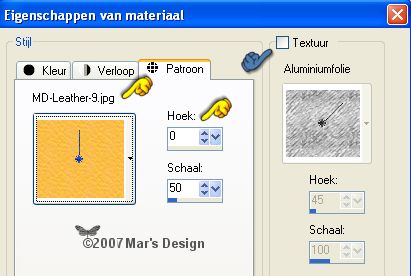
Fill your image with the pattern.
3. Effects > 3D-effects > Inner
bevel > Color white.

4. Selections > Select
all.
Selections > Modify > Contract with 20
pixels.
Click "Delete" to remove the
middle part.
5. Background to the second (darker)
pattern.
6. Fill the selection with your right
mouse button, the second pattern.
Repeat the inner bevel as
before.
7. Selections > Modify >
Contract with 20 pixels.
Click "Delete"
to remove the middle part.
8. Fill this selection with your first
pattern (yellow for me).
Repeat the inner bevel as
before.
9. Selections > Modify >
Contract with 20 pixels.
Click "Delete"
to remove the middle part.
10. Fill the selection with your right
mouse button, the second pattern.
Repeat the inner bevel as
before.
11. Selections > Modify >
Contract with 20 pixels.
Click "Delete"
to remove the middle part.
12. Again fill this selection with your
first pattern (yellow for me).
Repeat the inner bevel as
before.
13. If all went well you now have
this:
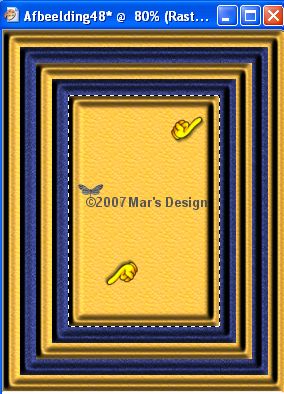
14. Selections > None.
15. Copy your frame.
16. Edit > Undo and your selection
is back.
Selections > Modify > Contract with 20
pixels.
17. Layers > New raster
layer.
18. Edit > Paste >
Paste into selection.
19. You now have two layers and it
looks like this.
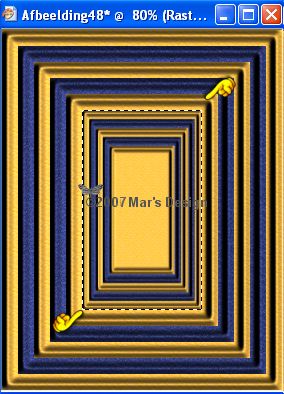
20. Selections > None.
21. Effects > Reflection effects
> Pattern.

22. Select and remove all blocks until
you have 3 right and 3 down left.
Take a look at my next
screenshots on how to select.
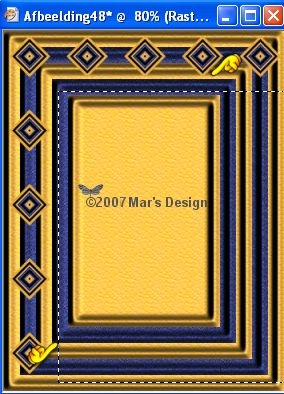
 
23. Selections > None.
24. Effects > 3D-effects > Drop
shadow > Black.

25. Open your flower tube and copy
it.
26. Edit > Paste > Paste as a new
layer.
27. Move  the flowers to the left bottom corner. the flowers to the left bottom corner.
Some flowers may
look better when placed somewhere else.
See for yourself what you
like best.
28. Give your flowers a drop shadow as
you used before.
Repeat the drop shadow but this time Vert. and
Horiz. at - 4.
29. Layers > Merge > Merge all
flatten.
Your Artificial Flower Frame is
done.
I hope you like this tutorial and learned something
new.
Thank you for putting my tutorials to the test.

For the frame above I used 3 different
leather patterns.
Dark and lighter red and the crème
white.
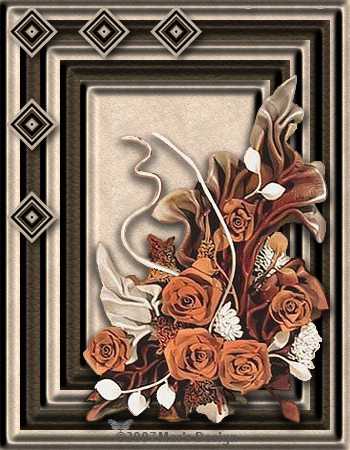

This tutorial is written and
designed by Mar and therefore her property.
This tutorial may not be
downloaded for any purpose other
than to follow the tutorial. If
you're a Moderator of a group,
please e-mail me
before adding this tutorial to any lessons,
etc.
When you do have my permission..... only a text link is
allowed.
My tutorials are never ever to
be sent over any mailing list or to leave my
site.

Since
01-31-2007:
|