This is my first attempt at writing a
Paint Shop Pro tutorial :-)
This frame tutorial was made with PSP7 but can be created in
earlier versions too ...
This page is graphic intense so please be patient while this
page loads ...
Here is an example of the frame that we will be making ...
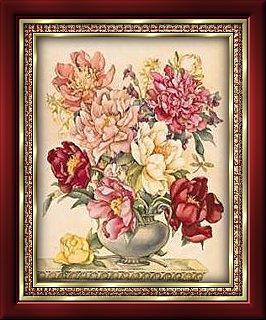
~ What You Will Need ~
Jasc Paint Shop Pro
You can download a fully functional 30
day trial version ... Here
Floral & Gold Pattern Fill
You can download both images
... Here
Unzip
and then open in PSP
Plug-In Filter - NVR BorderMania
You can download the filter
... Here
Unzip
and place in your PSP Plug-in Filter folder
Plug-In Filter - Greg's Factory Output Vol II
You can
download the filter ... Here
Unzip
and place in your PSP Plug-in Filter folder

~ Instructions ~
1. Set Foreground Styles Box to Pattern ~ Gold Pattern
Fill
Set Background Color to a dark color from your image ... I used #7A1E1E
2. Image / Add Borders with the following settings:
3. With the Magic Wand.. ..click on
the new border
..click on
the new border
Flood Fill.. ..with the
Gold Pattern Fill
..with the
Gold Pattern Fill
Selections / Invert
4. Effects / 3D Effects / Cutout with the following settings:
5. Repeat the Cutout effect except this time use Vertical -2 /
Horizontal -2
Selections / Select None
6. Effects / Plug-In Filters / NVR BorderMania / Frame #2 with
the following settings:
7. Image / Add Borders / Symmetric Checked / 10
With the
Magic Wand.. ..click on
the new border
..click on
the new border
8. Effects / Texture Effects / Mosaic - Glass with the following
settings:
9. Image / Add Borders / Symmetric Checked / 6
Selections /
Select All
Selections / Modify / Contract / 6
Selections / Invert
Flood
Fill.. ..with the
Gold Pattern Fill
..with the
Gold Pattern Fill
Selections / Invert
10. Effects / 3D Effects / Cutout with the following settings:
11. Repeat the Cutout effect except this time use Vertical -2 /
Horizontal -2
Selections / Select None
12. Effects / Plug-In Filters / NVR BorderMania / Frame#2 with
the following settings:
Border Width: 6
Frame Width: 6
Highlight
Intensity: 180
Shadow Intensity: 130
Bevel: Unchecked
Notch Corners:
Checked
13. Image / Add Borders / Symmetric Checked / 10
14. Effects / Plug-In Filters / NVR BorderMania / Frame#2 with
the following settings:
Border Width: 8
Frame Width: 8
Highlight
Intensity: 180
Shadow Intensity: 130
Bevel: Unchecked
Notch Corners:
Checked
15. Selections / Select All
Selections / Modify / Contract /
3
Image / Crop to Selection
16. Image / Add Borders / Symmetric Checked / 15
With the
Magic Wand.. ..click on
the new border
..click on
the new border
17. Effects / 3D Effects / Inner Bevel with the following
settings:
18. Repeat the Inner Bevel effect with the same settings
19. Effects / Plug-In Filters / Greg's Factory Output Vol II /
Pool Shadow
Position sliders as follows:
20. Selections / Select None
If necessary, Resize image and
Sharpen

If you have any questions or need additional
info, please
feel free to email me ...

~ PSP
Tutorial Index ~ PSP Masks ~ PSP Frames ~ OE Stationery Index
~
~ Tiled Backgrounds
~ Home Page ~ Awards ~ Webrings ~

... PSP Tutorial ~ Gold Mosaic Frame © 2001 Gardendale Designs
...
Website Design & Graphics by ~
Gardendale Designs ... ©
1999 - 2005
All Rights Reserved


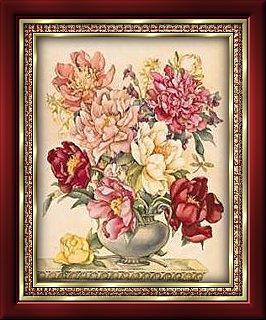
![]()
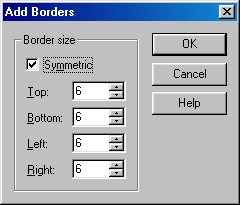
![]() ..click on
the new border
..click on
the new border![]() ..with the
Gold Pattern Fill
..with the
Gold Pattern Fill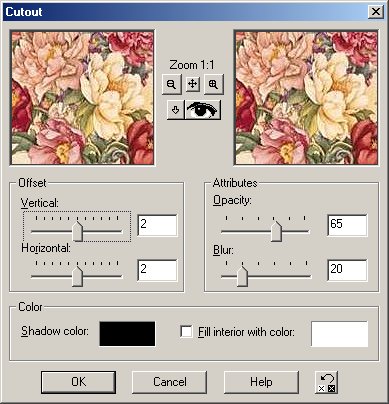
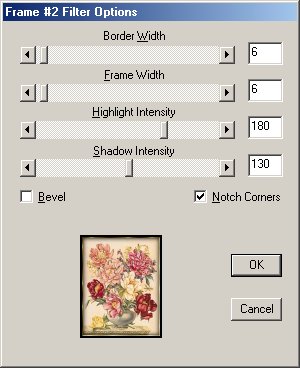
![]() ..click on
the new border
..click on
the new border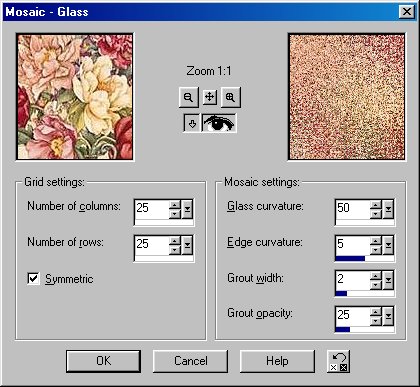
![]() ..with the
Gold Pattern Fill
..with the
Gold Pattern Fill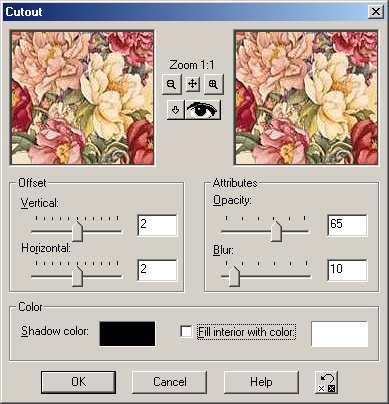
![]() ..click on
the new border
..click on
the new border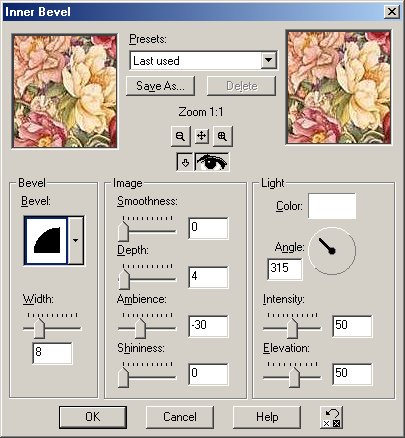
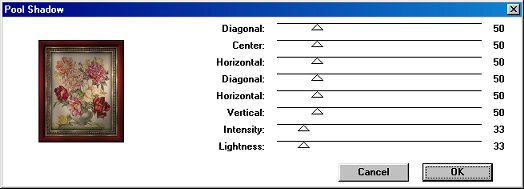
![]()
![]()